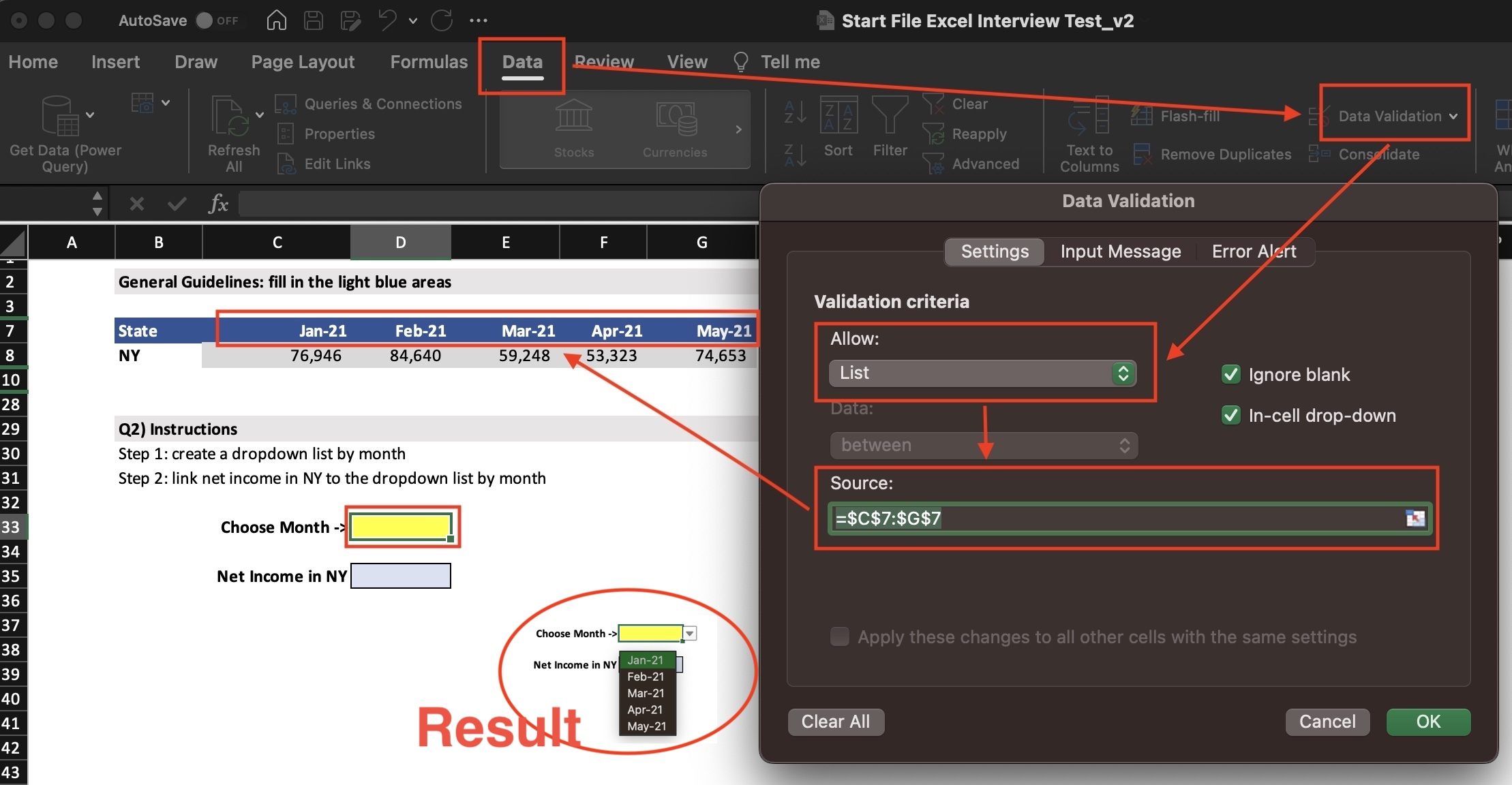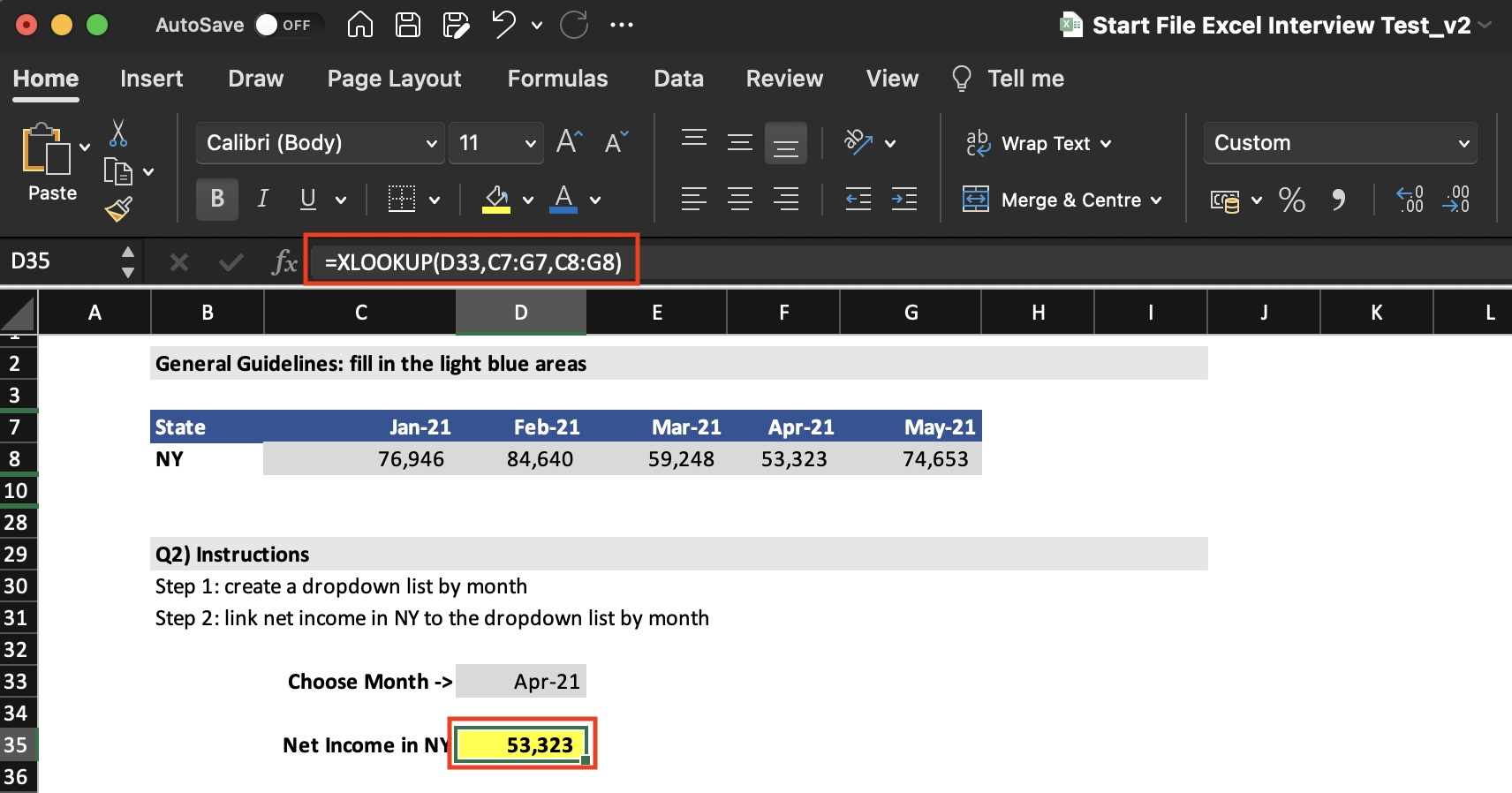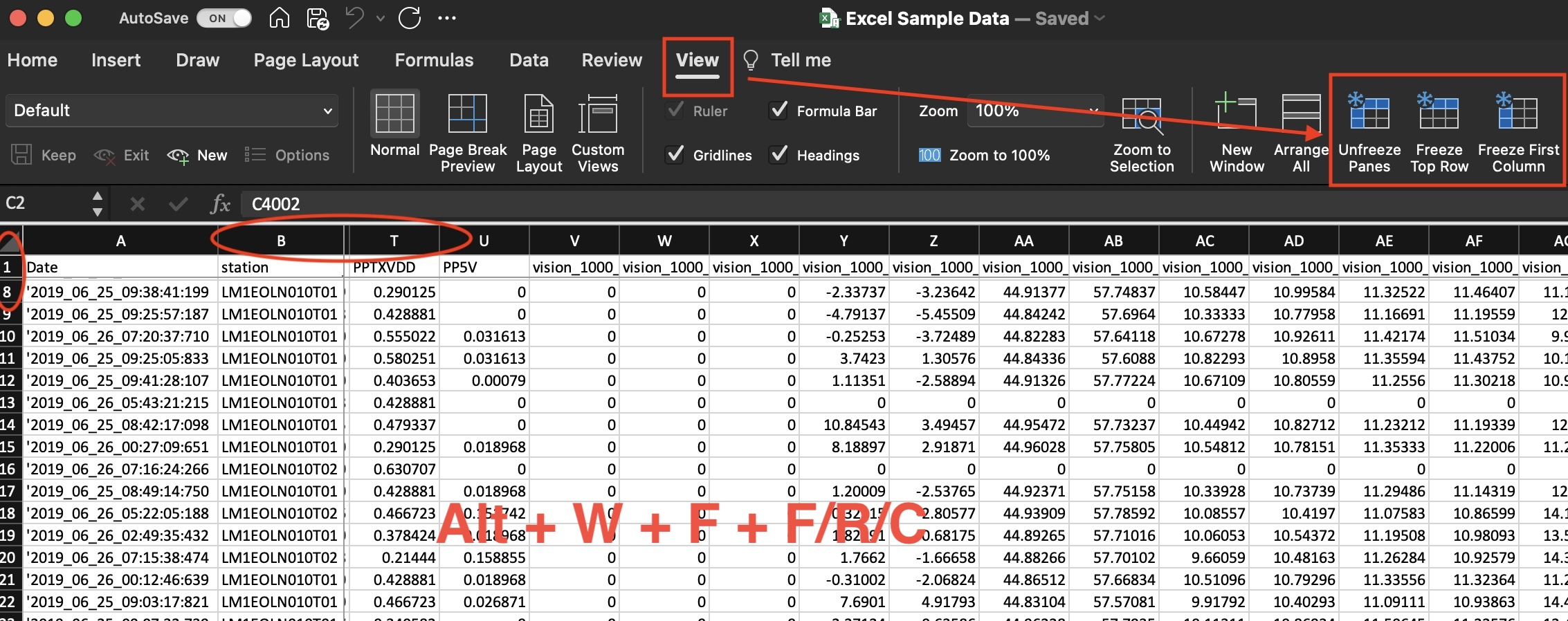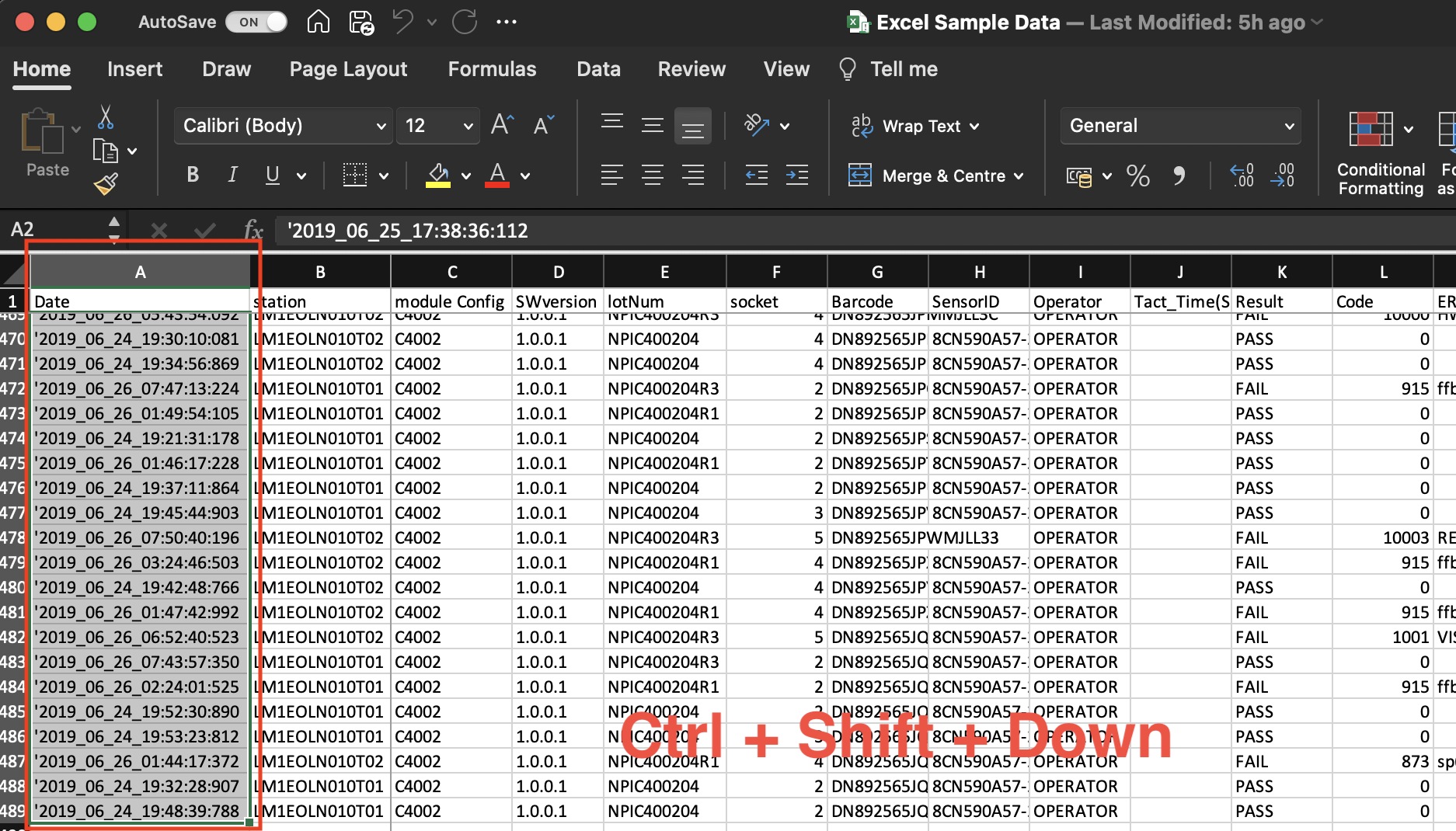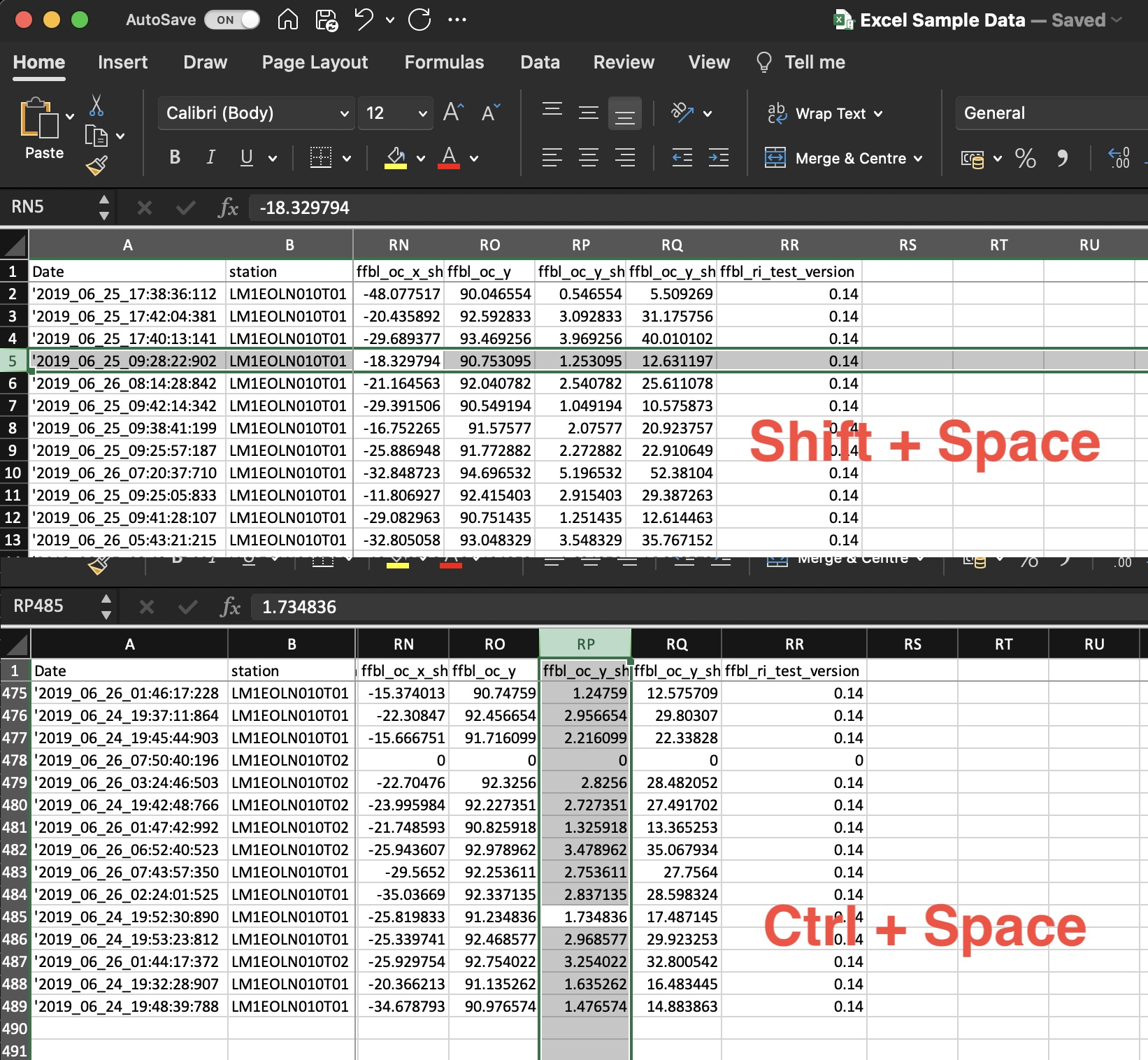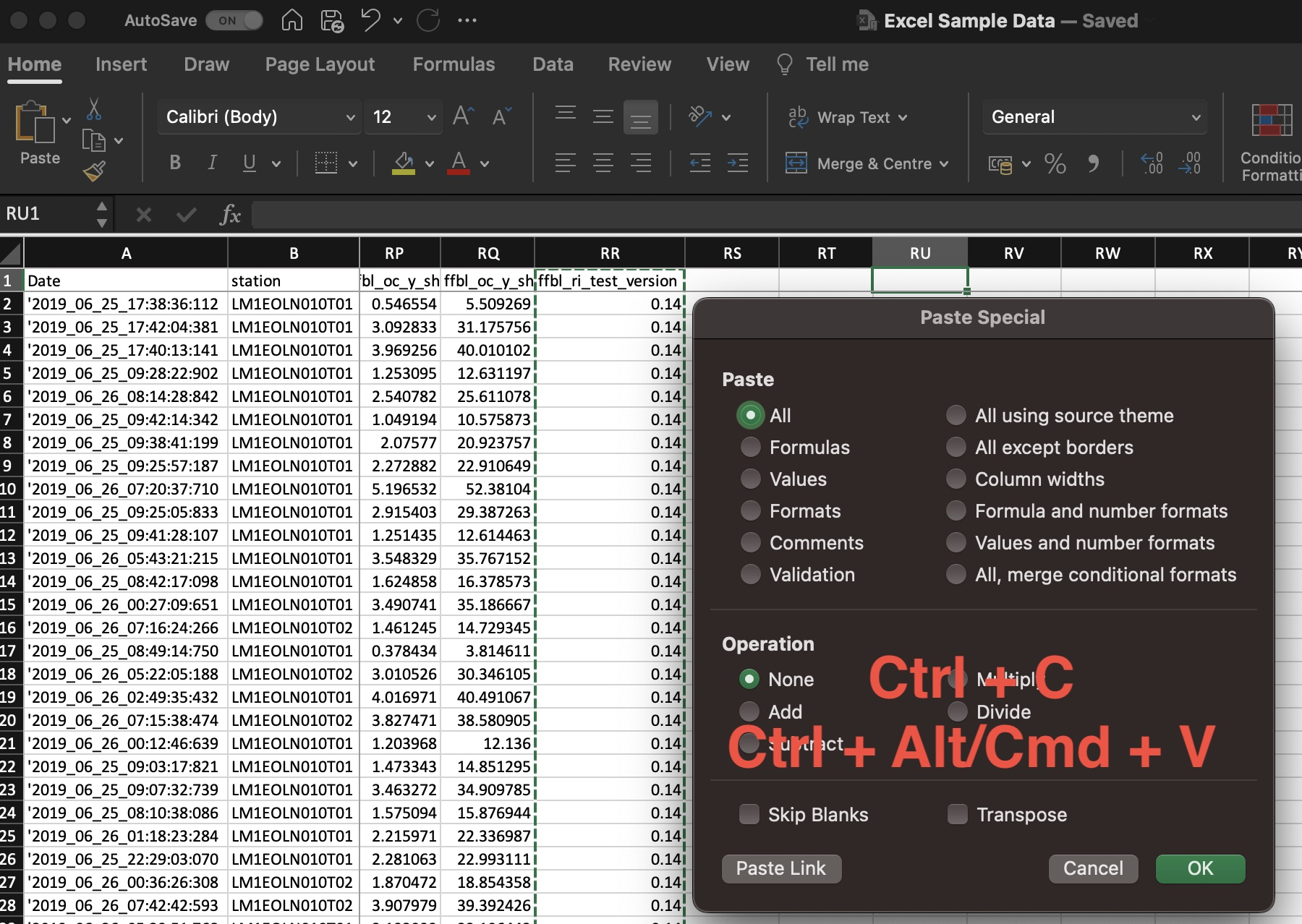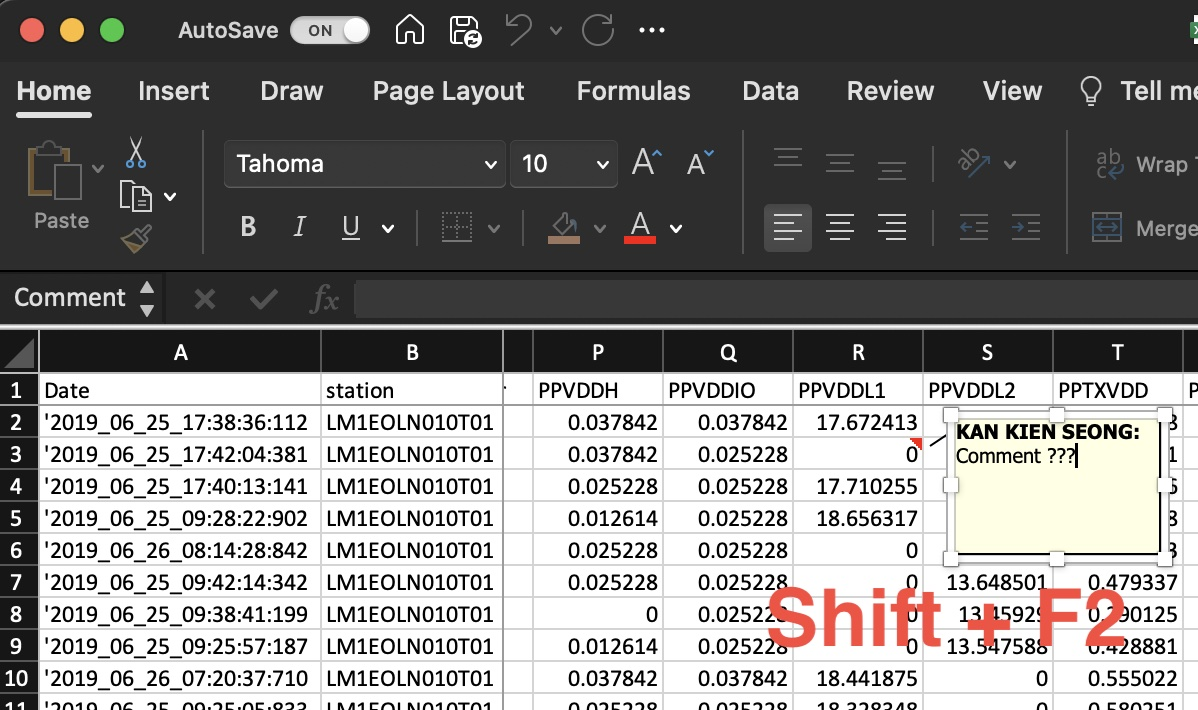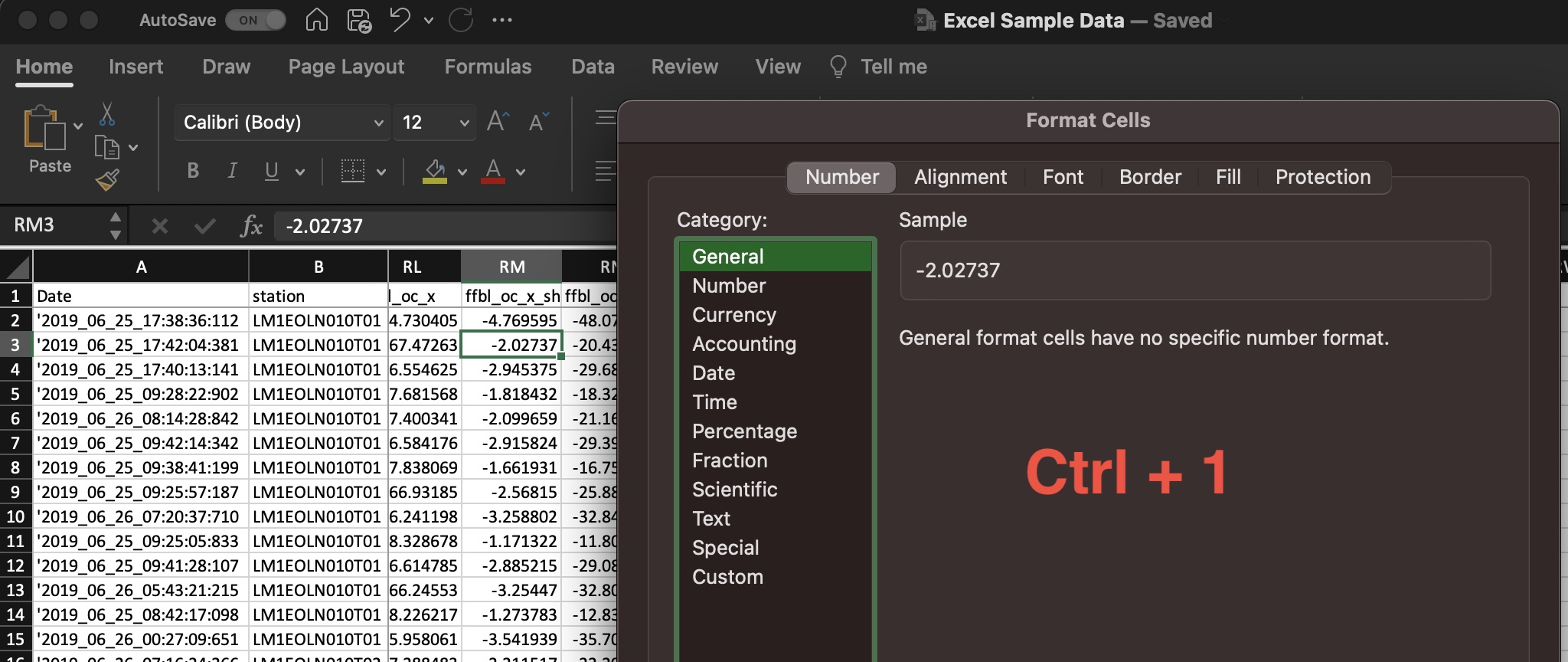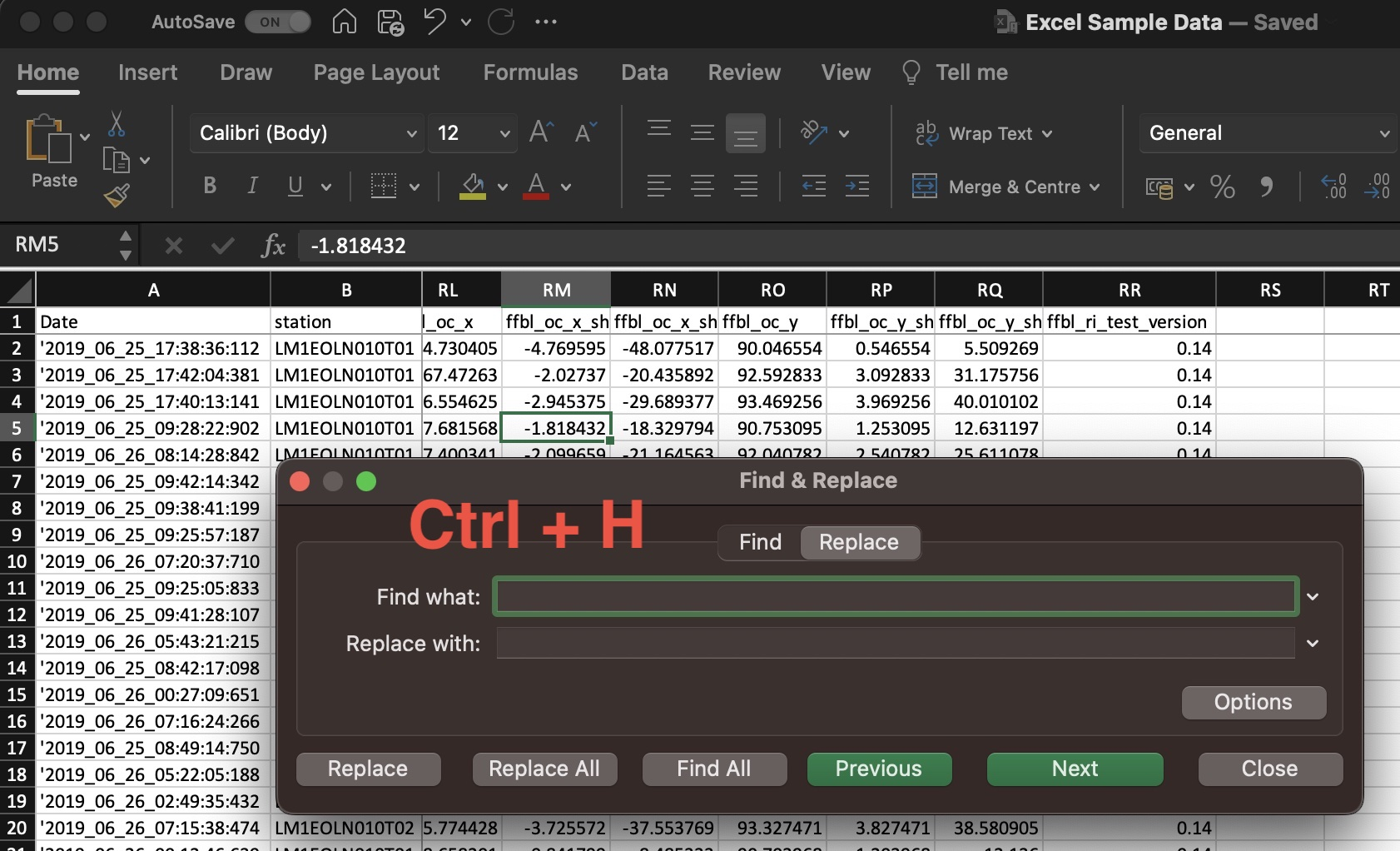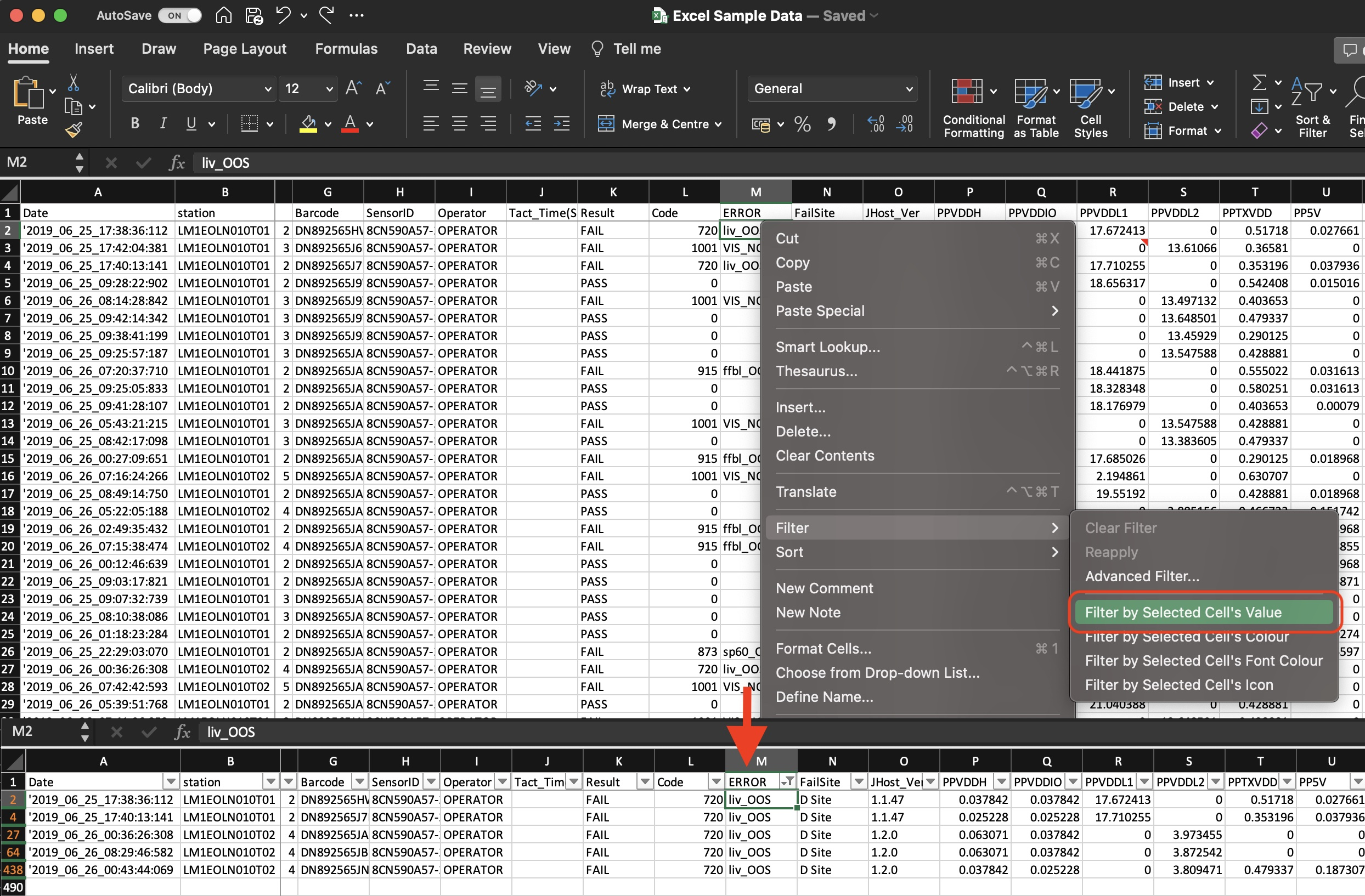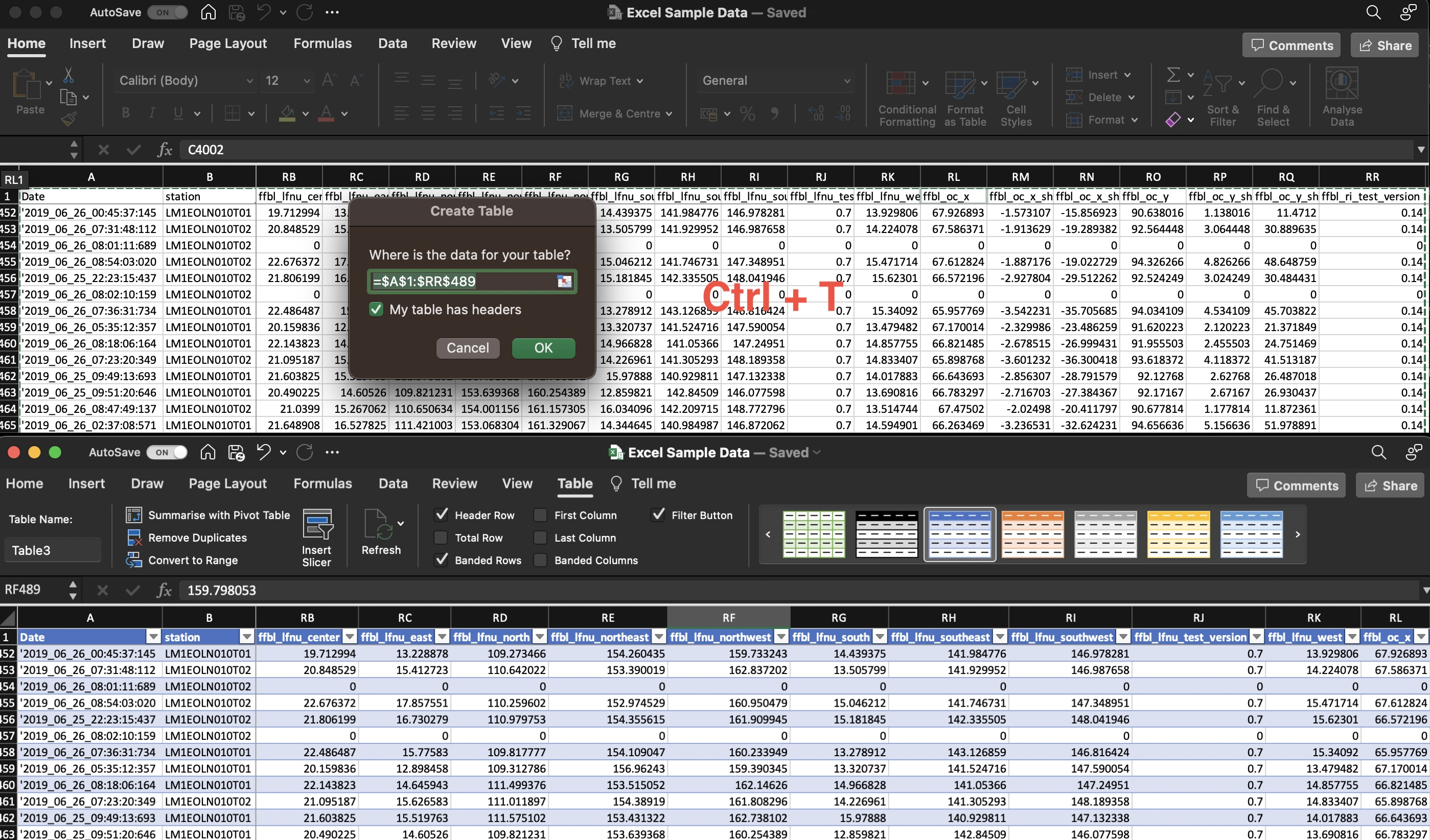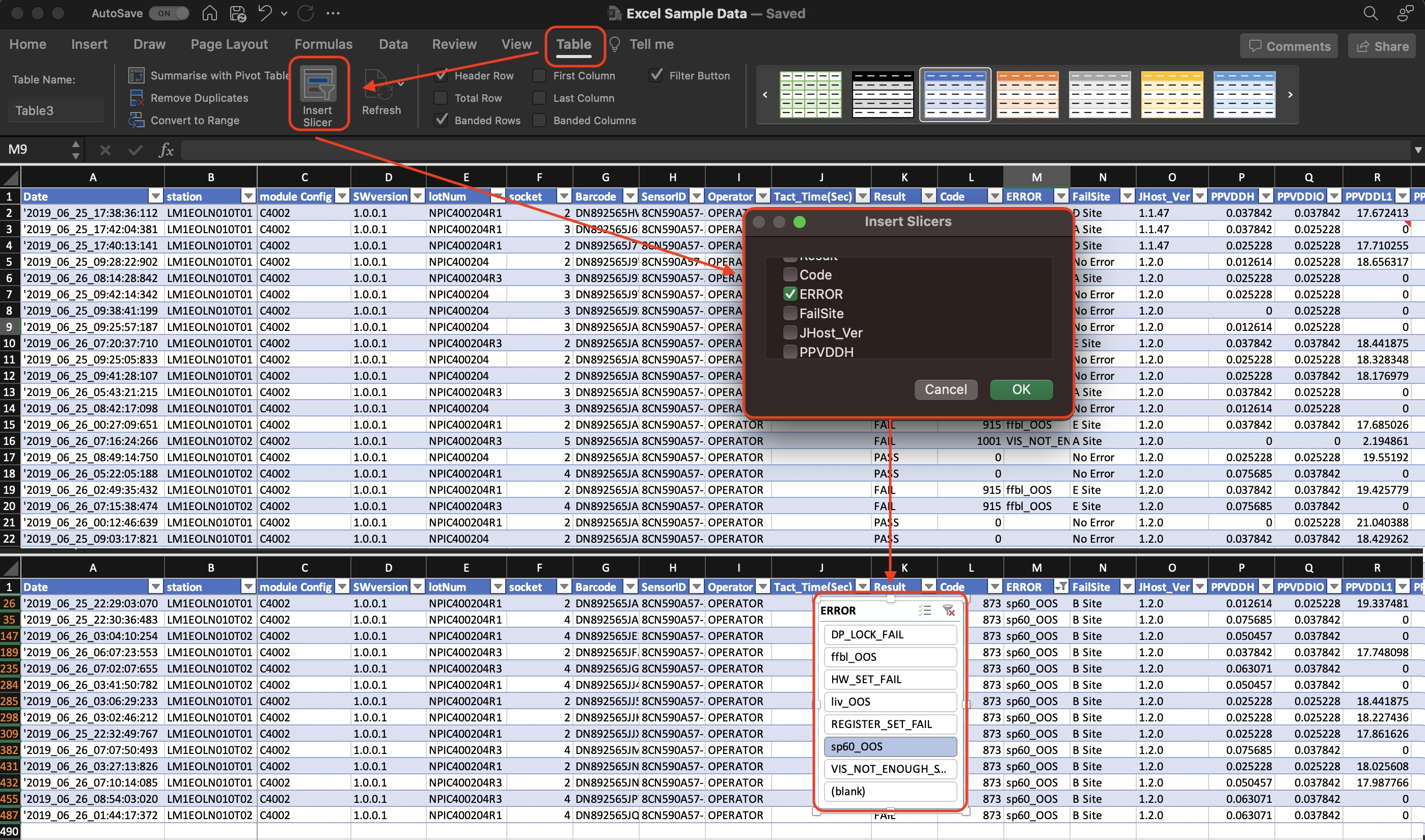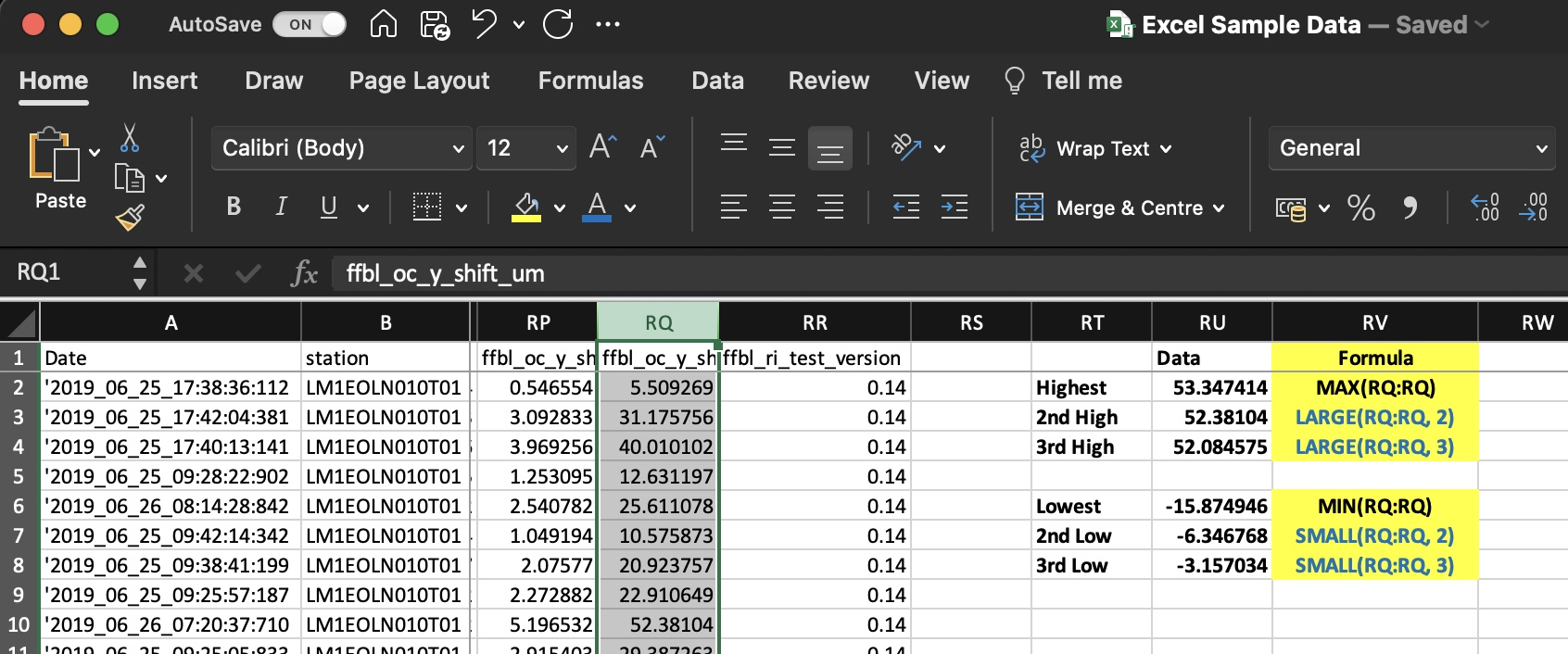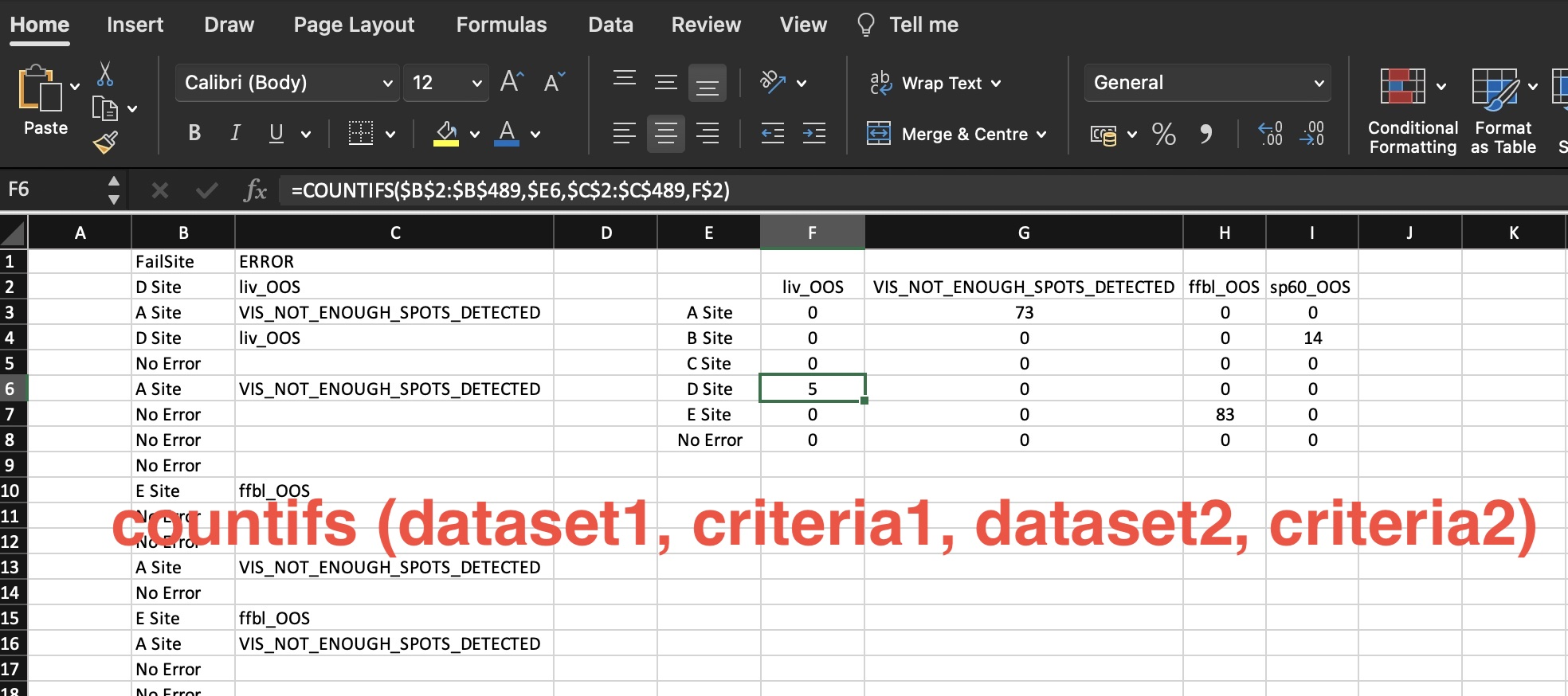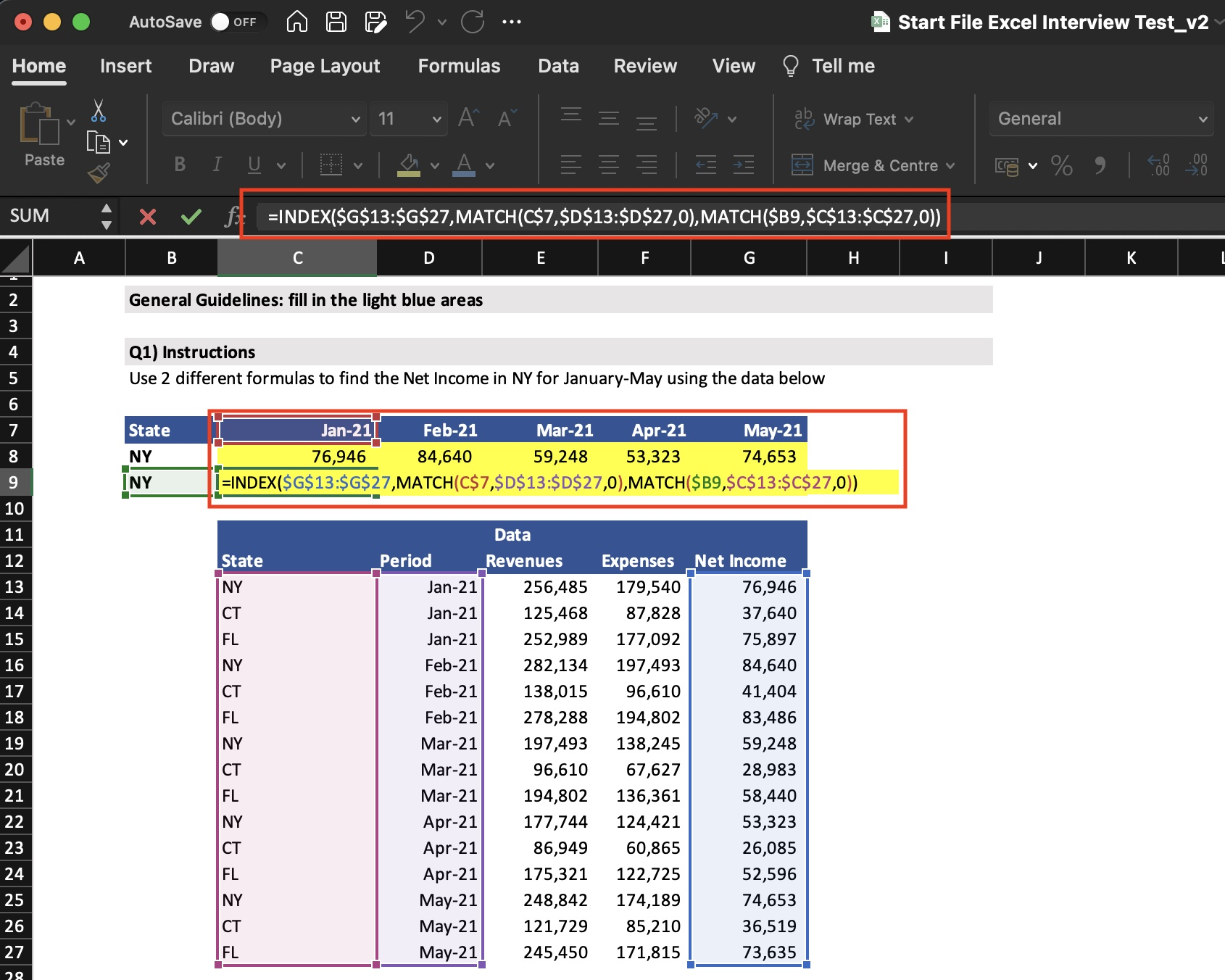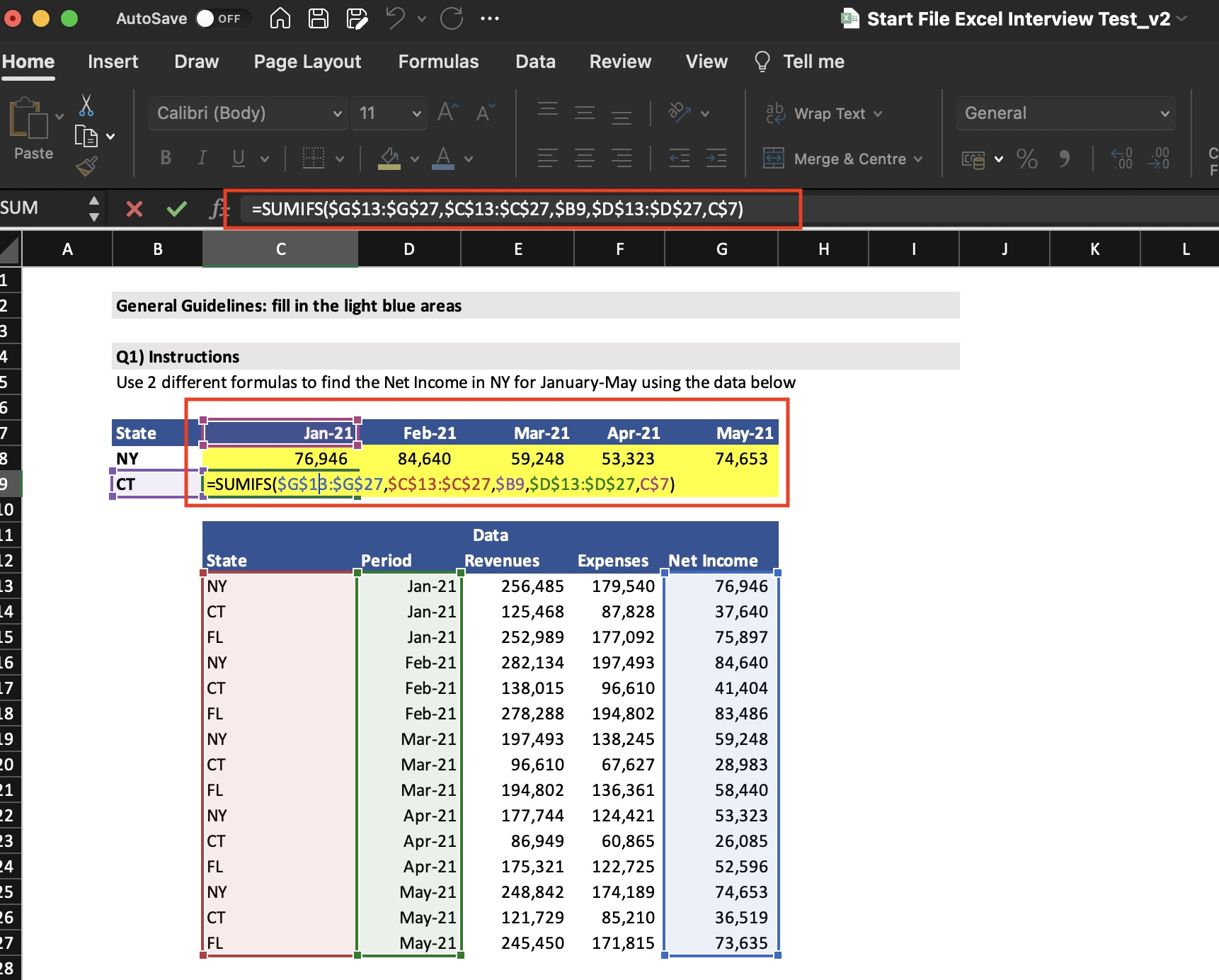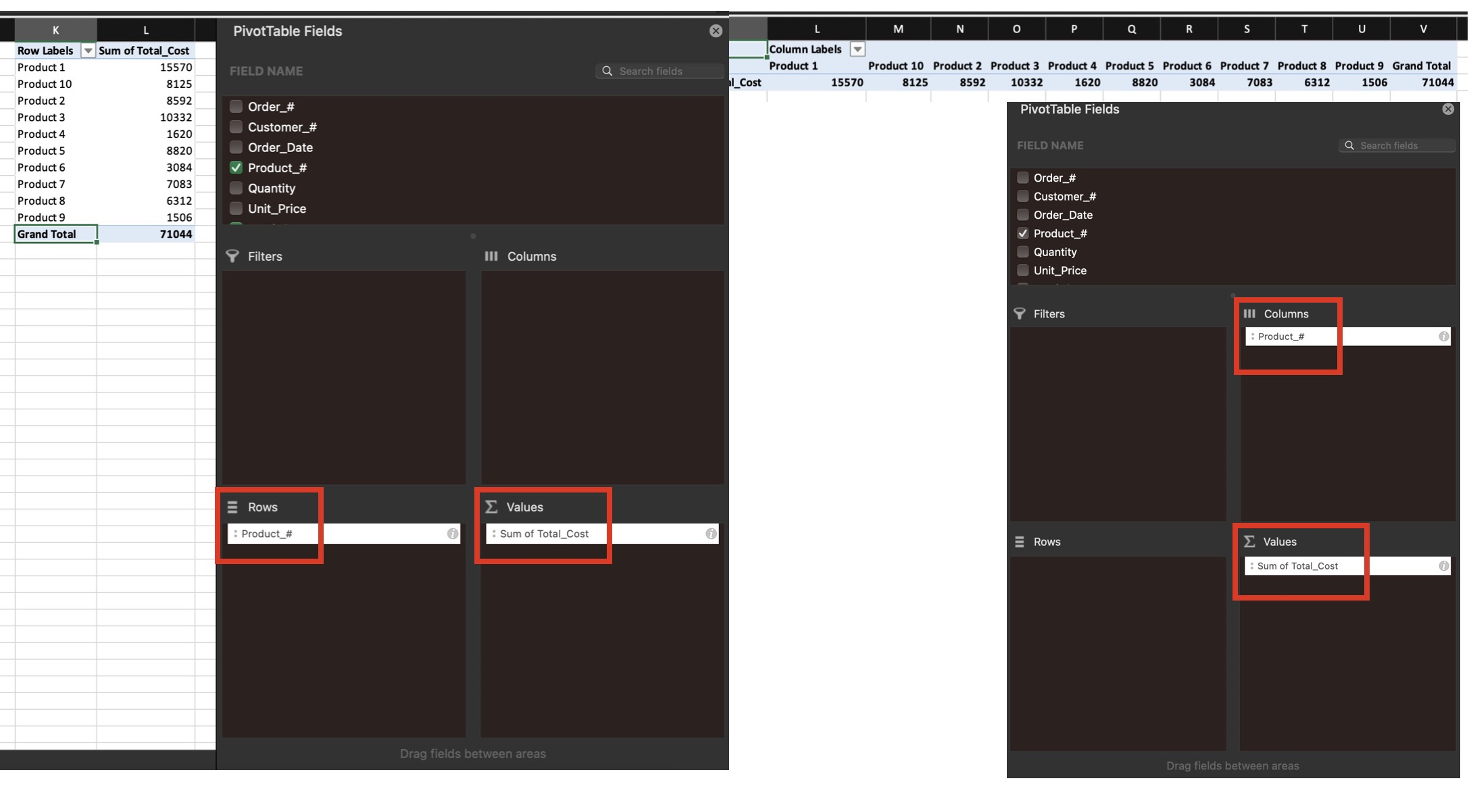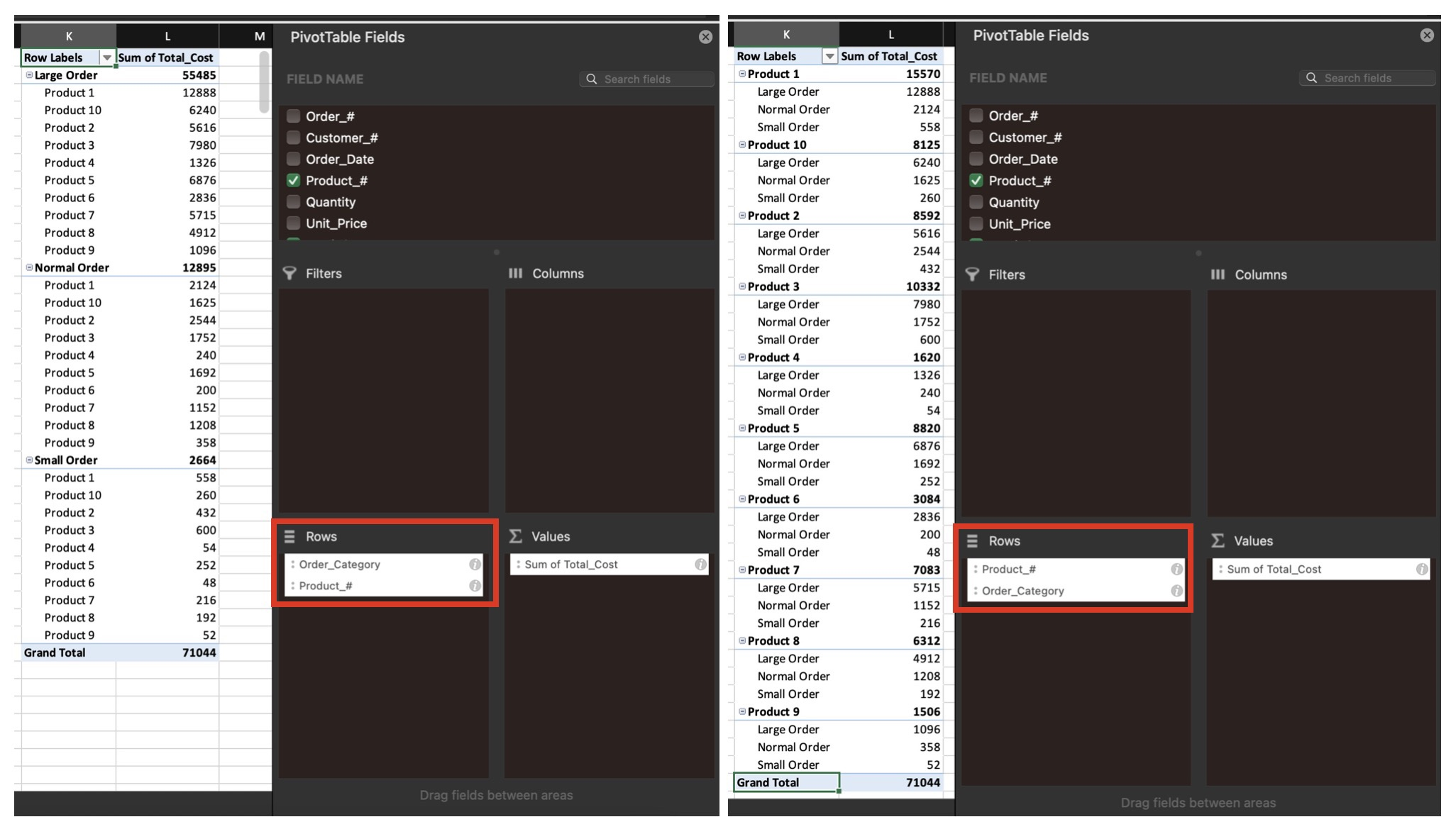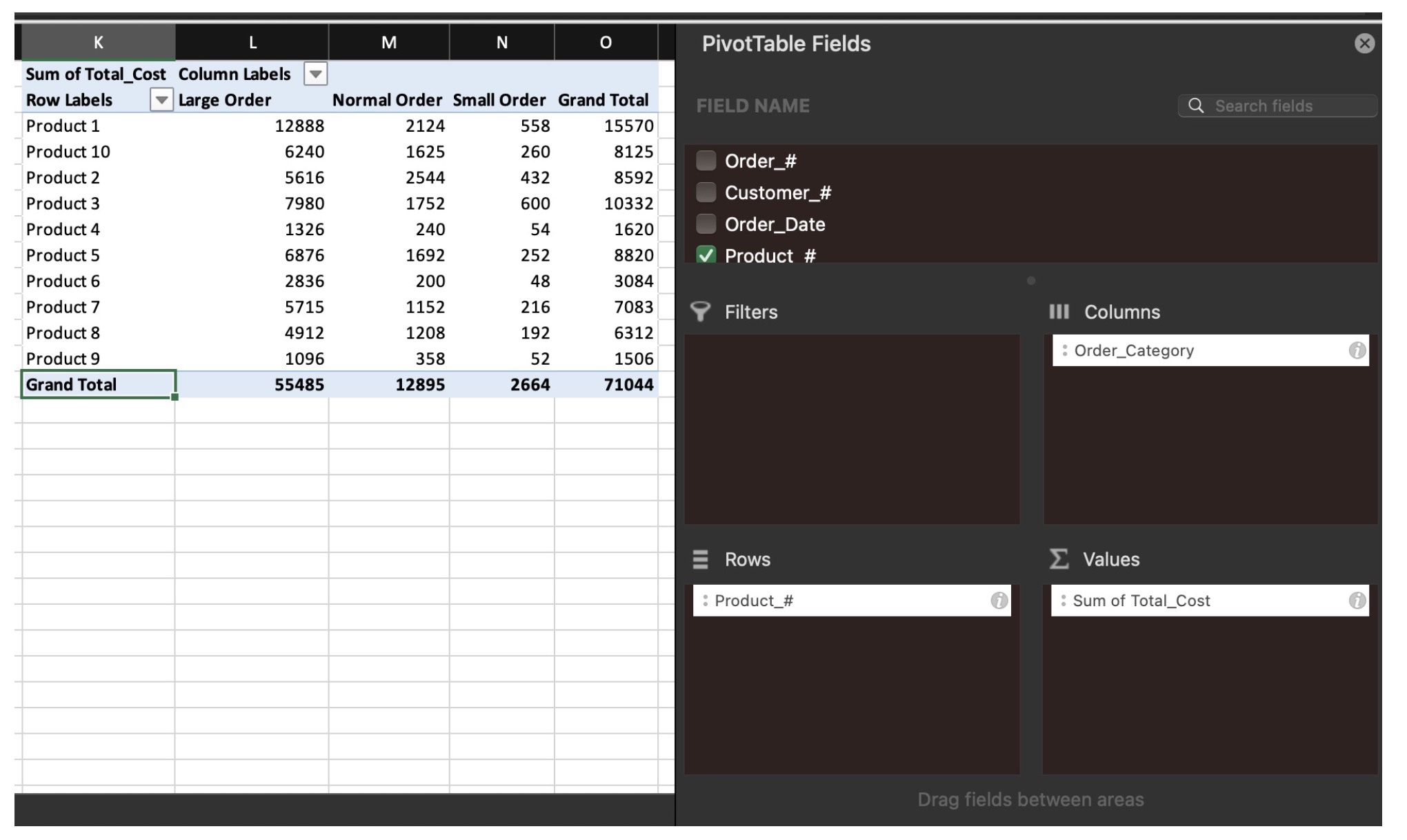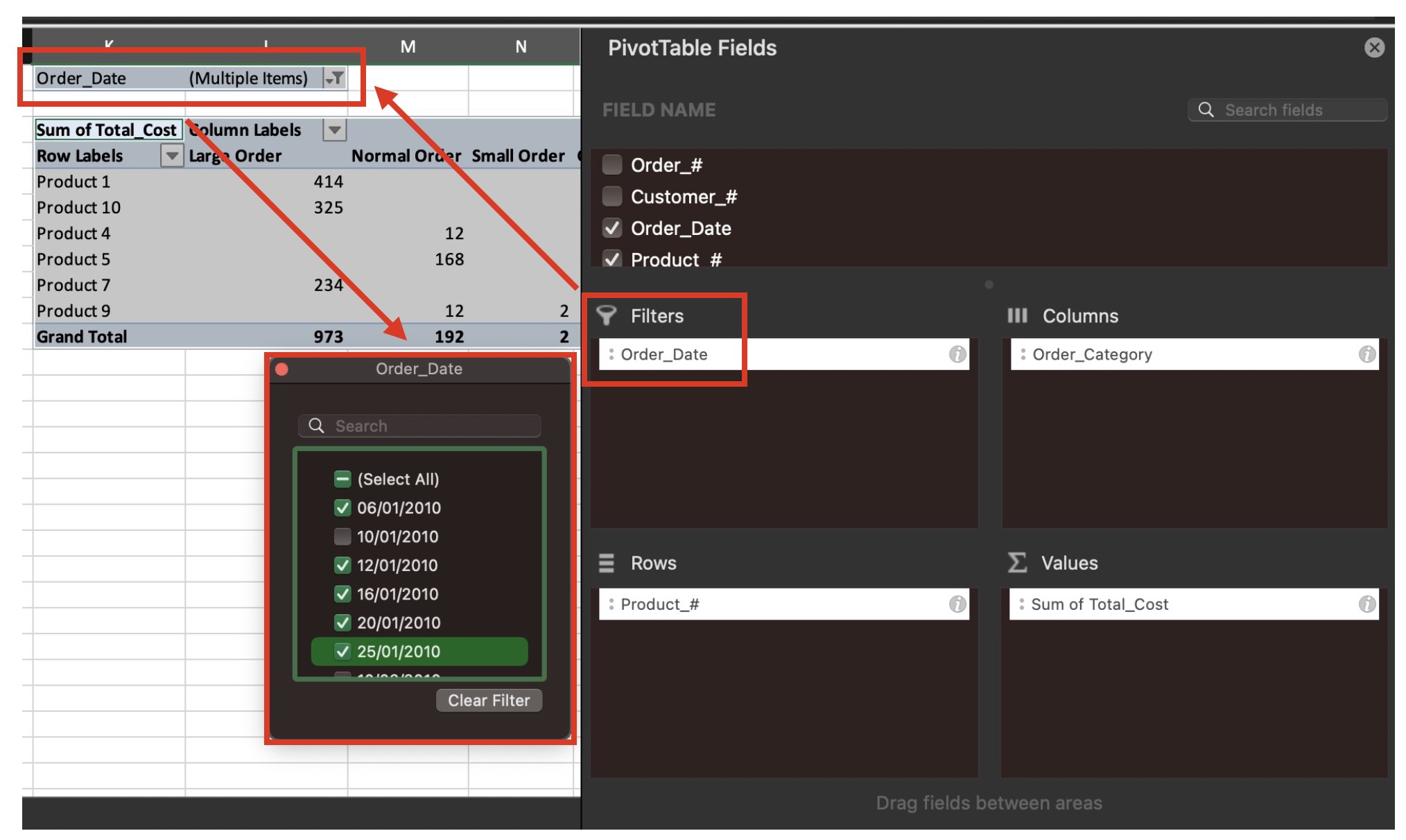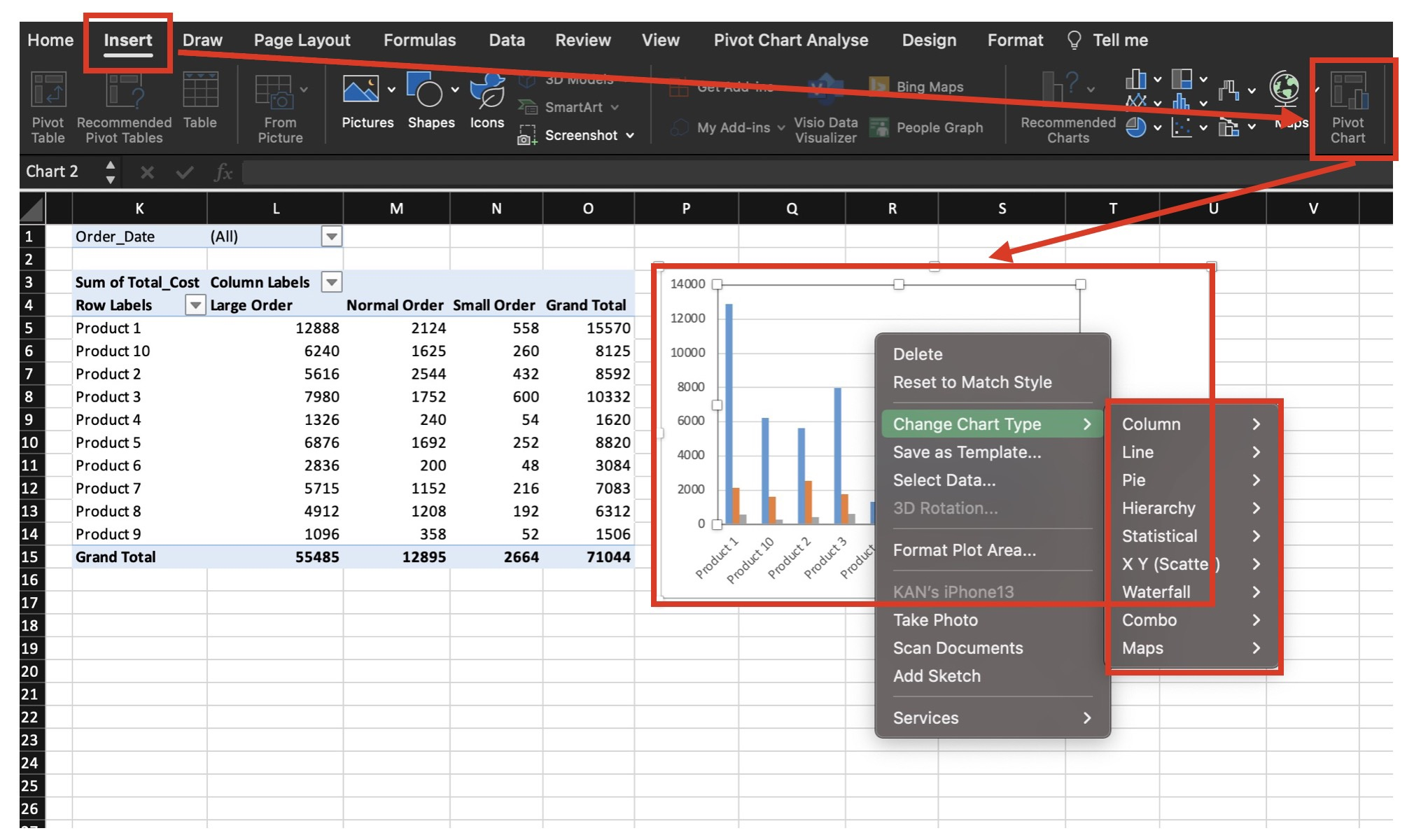SOME EXCEL SHORTCUTS (FOR MY OWN REVISION)
Freeze Panel / Row / Column
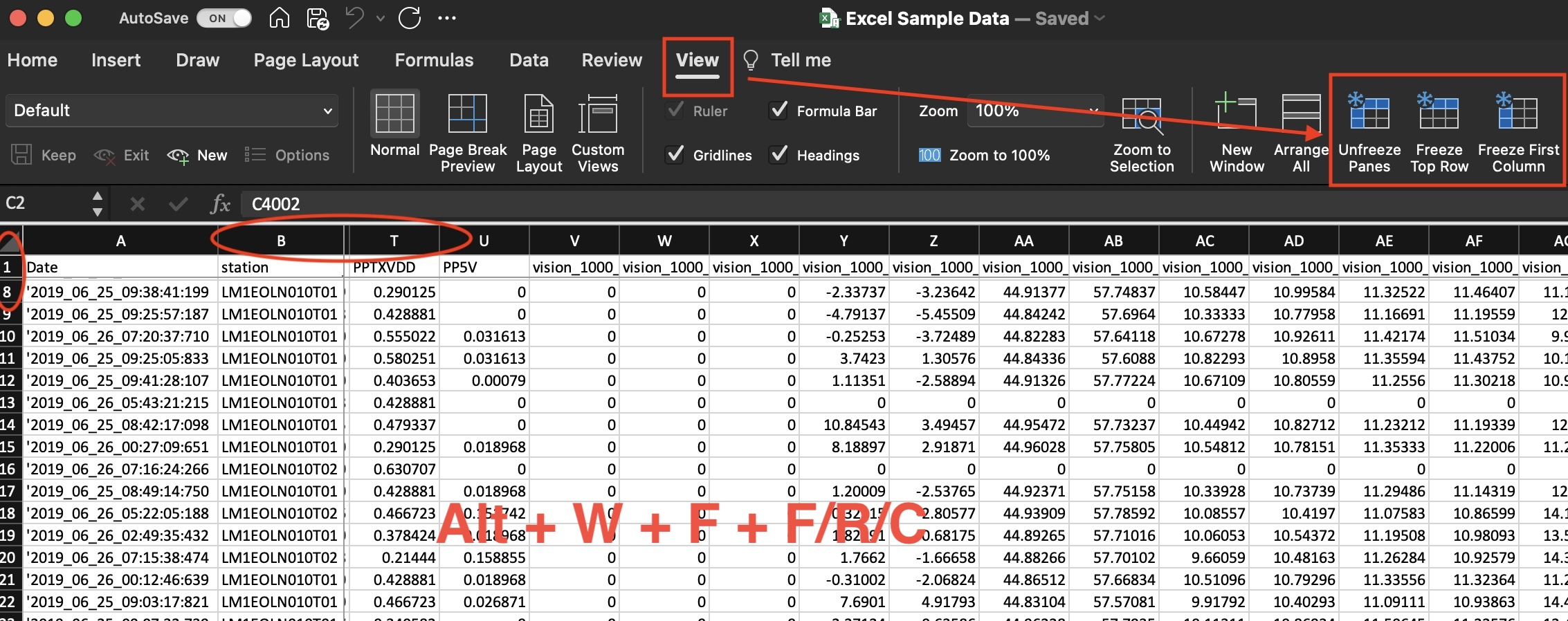
Freeze Panel Shortcut keys : Alt + W + F + F
Freeze Row Shortcut keys : Alt + W + F + R
Freeze Column Shortcut keys : Alt + W + F + C
Select Row / Column (Data Only)
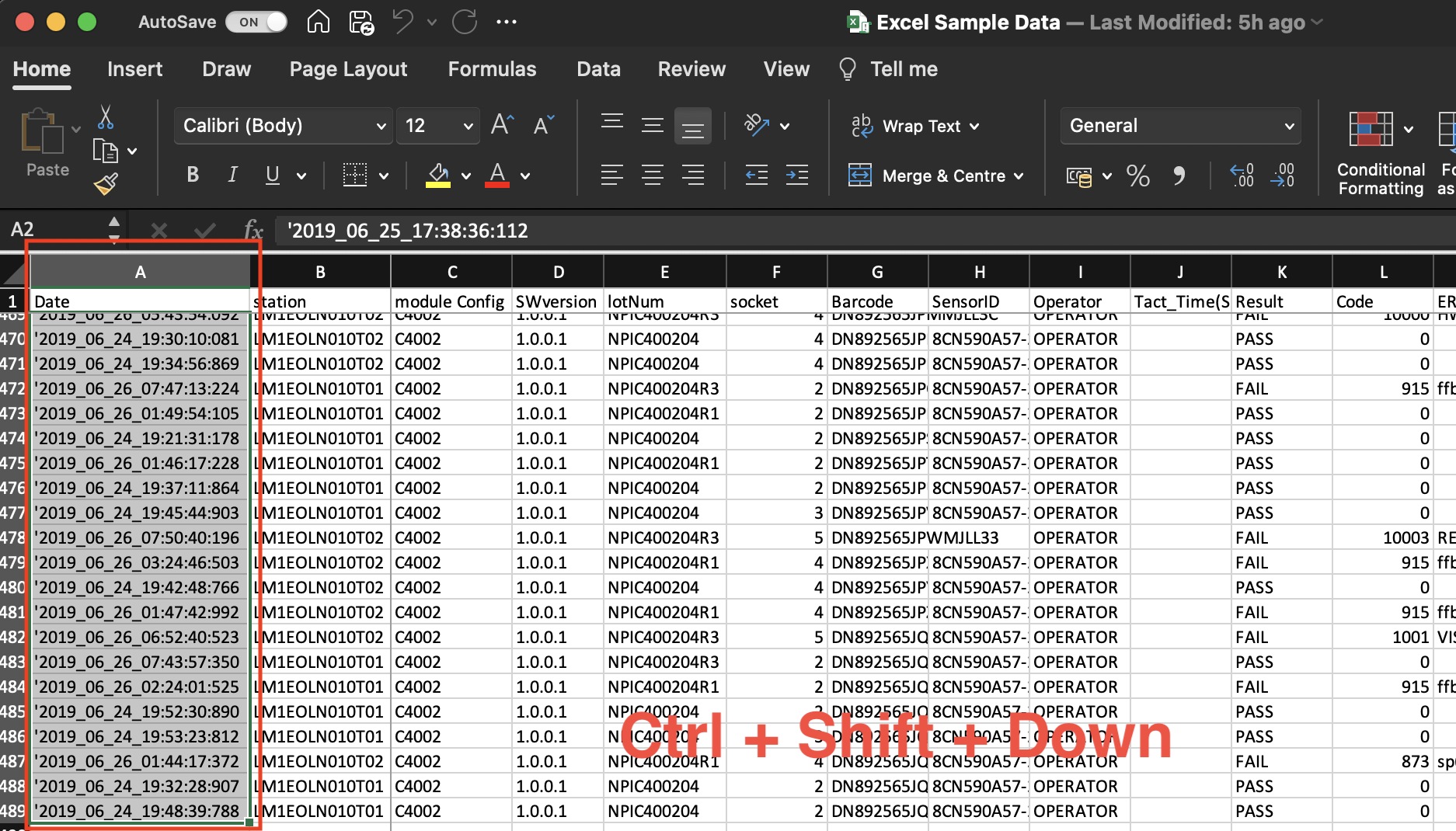
Select Row Shortcut keys : Ctrl + Shift + Down
Select Column Shortcut keys : Ctrl + Shift + Right
Select FULL Row / Column
(Include Empty Cells)
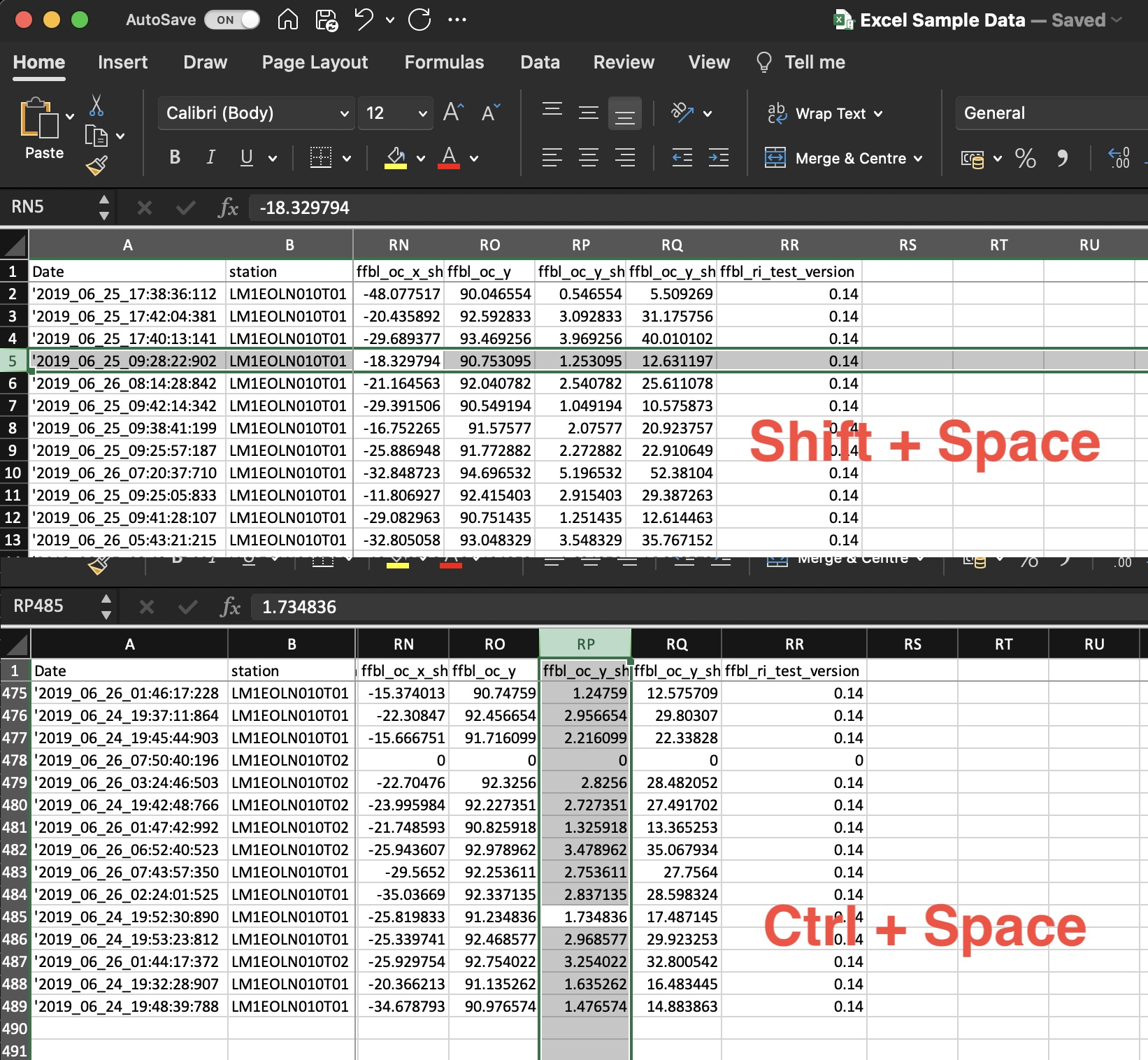
Select Row Shortcut keys : Shift + Space
Select Column Shortcut keys : Ctrl + Space
Copy Paste &
Paste Special
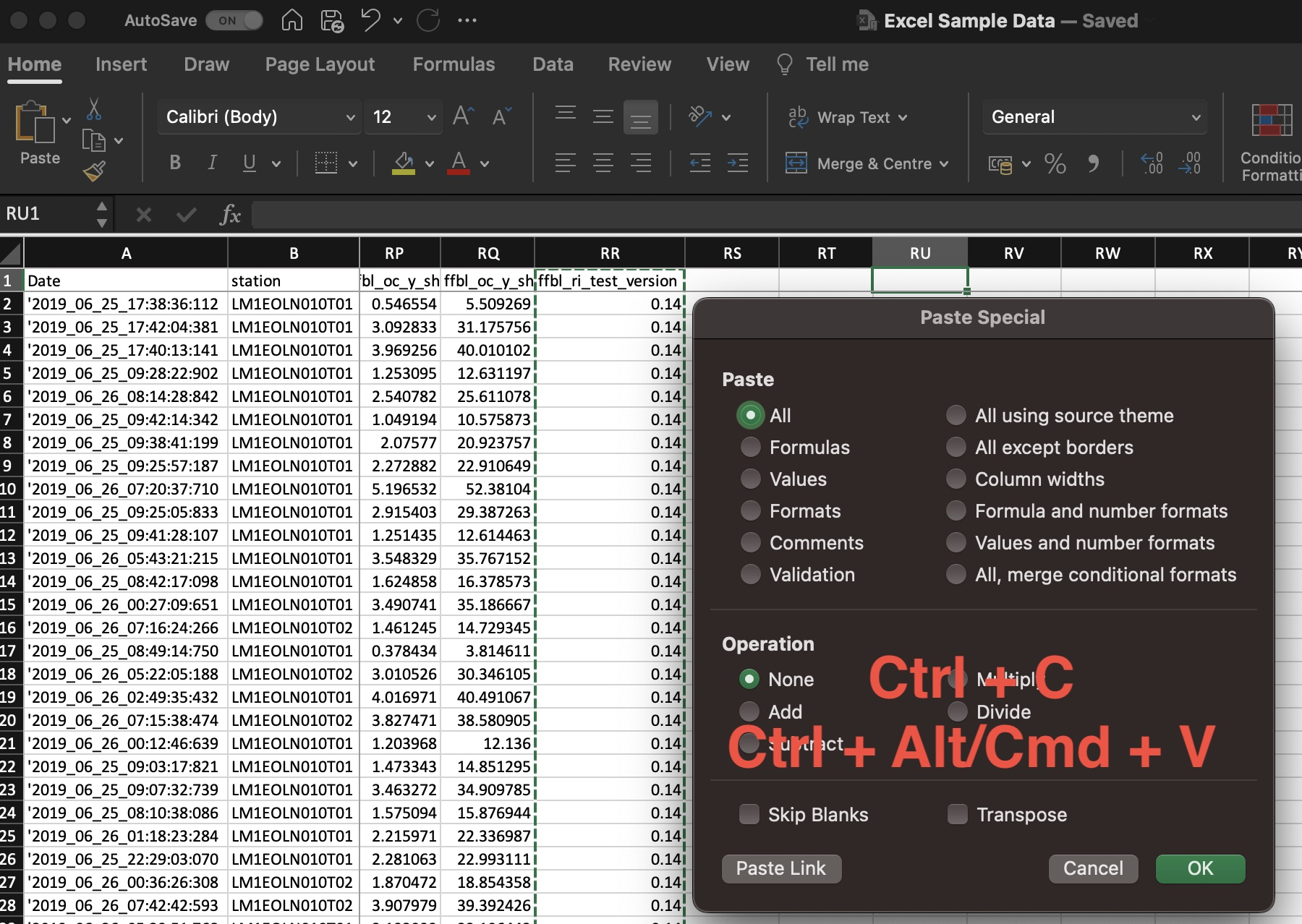
Copy Shortcut keys : Ctrl/Cmd + C
Paste Shortcut keys : Ctrl/Cmd + V
Paste Special Shortcut keys : Ctrl + Alt/Cmd + V
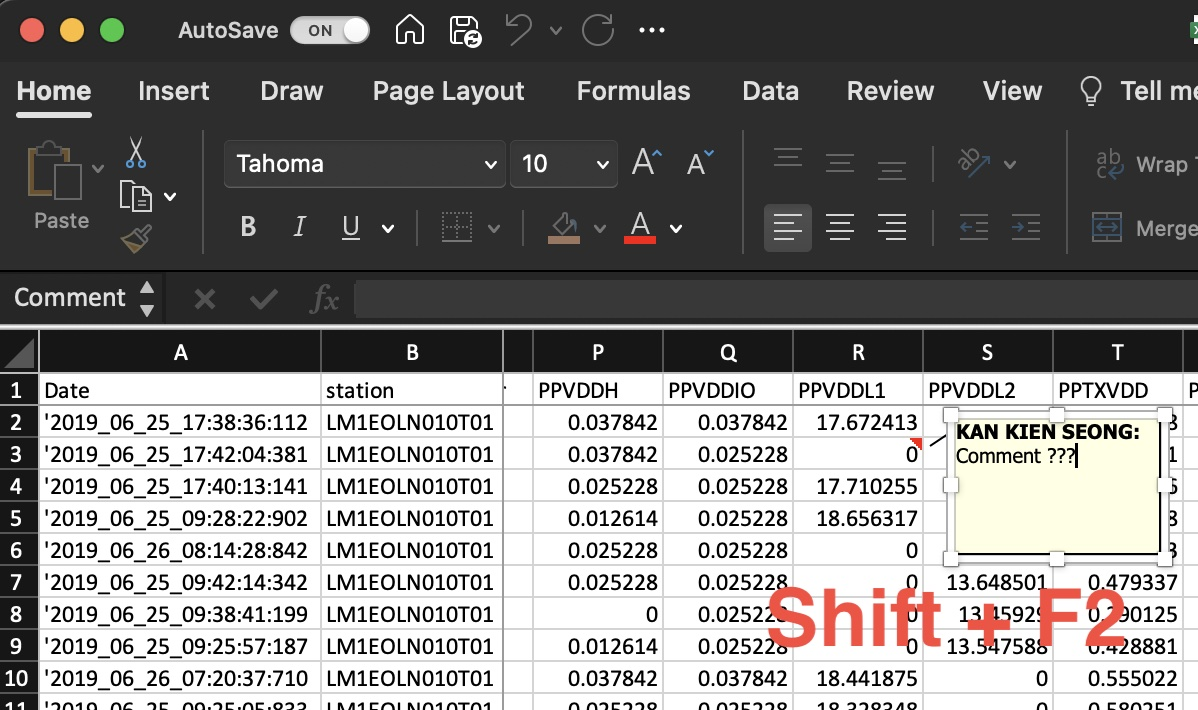
Shortcut keys : Shift + F2
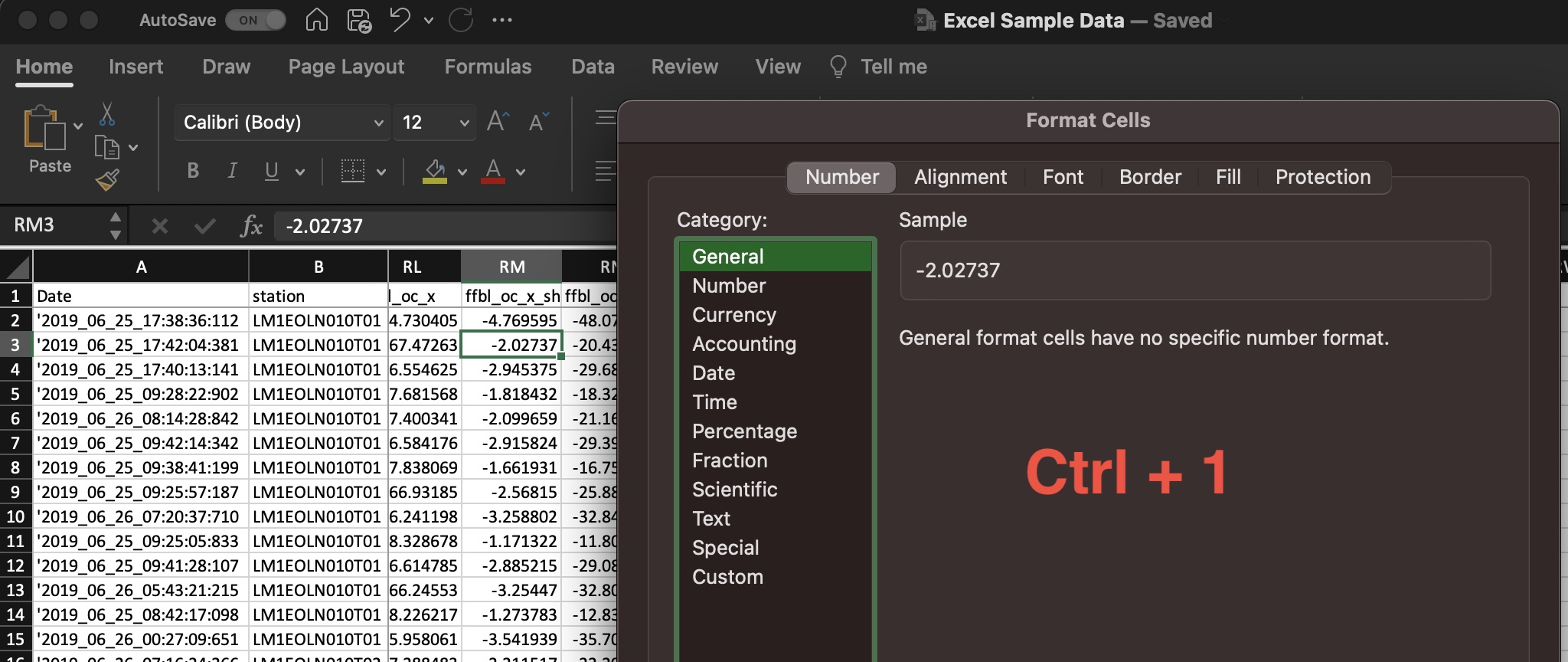
Shortcut keys : Ctrl + 1
Find & Replace Data / Formula
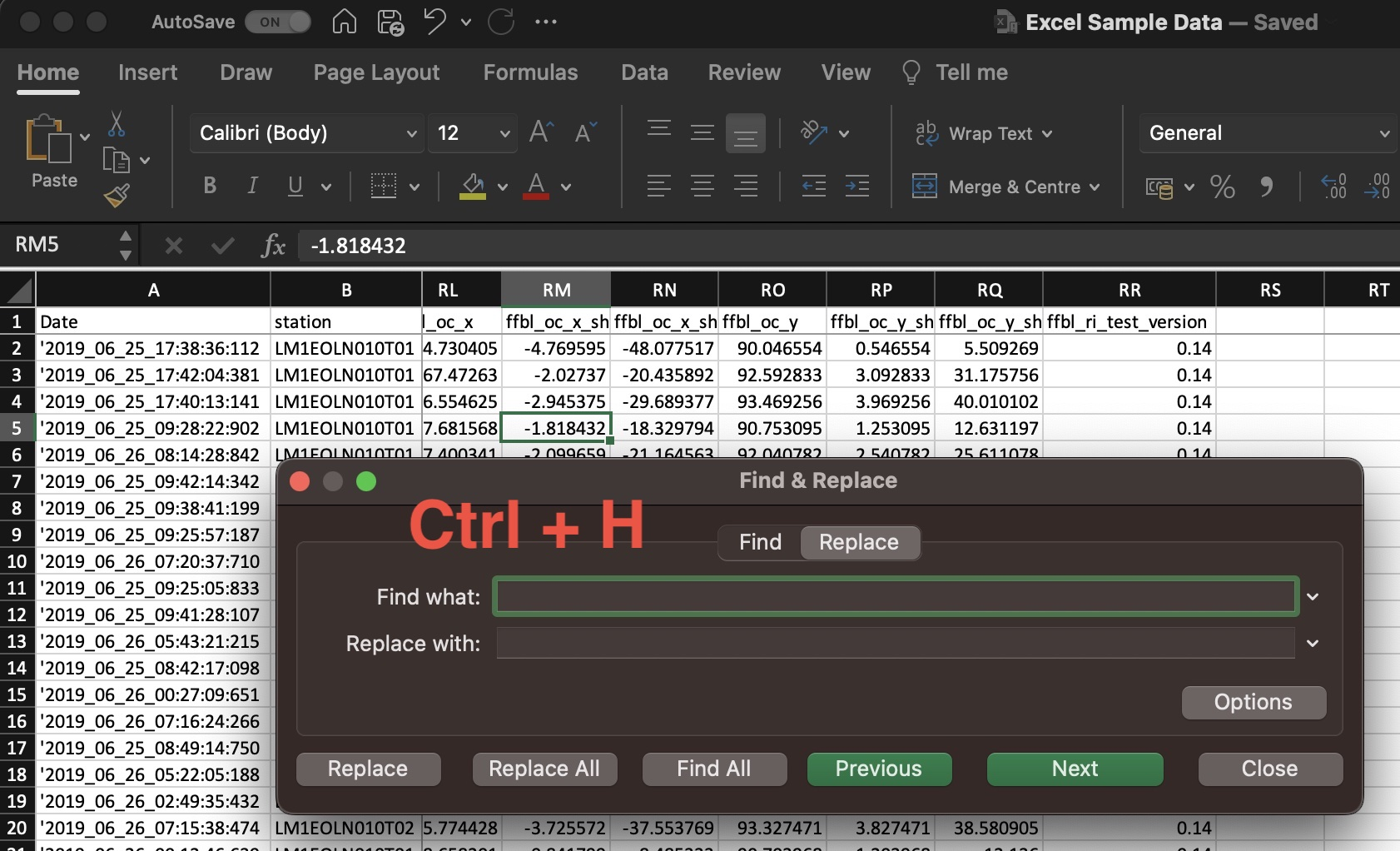
Shortcut keys : Ctrl + H
Quick filter on Specified Value
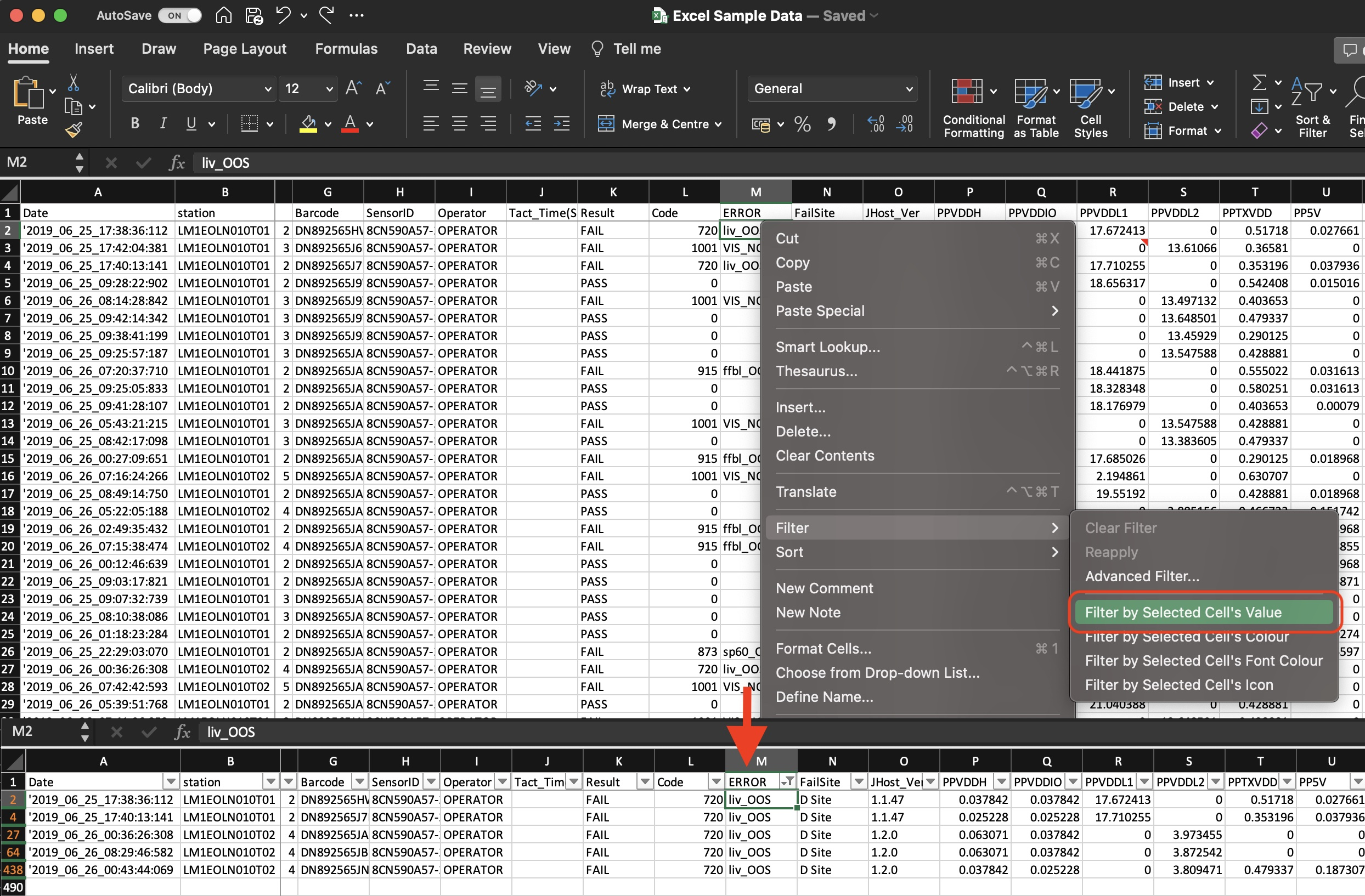
1. Right click a value in cell
2. Expand [ Filter ]
3. Select [ Filter by Selected Cell's Value ]
Convert RAW Data to Table Format
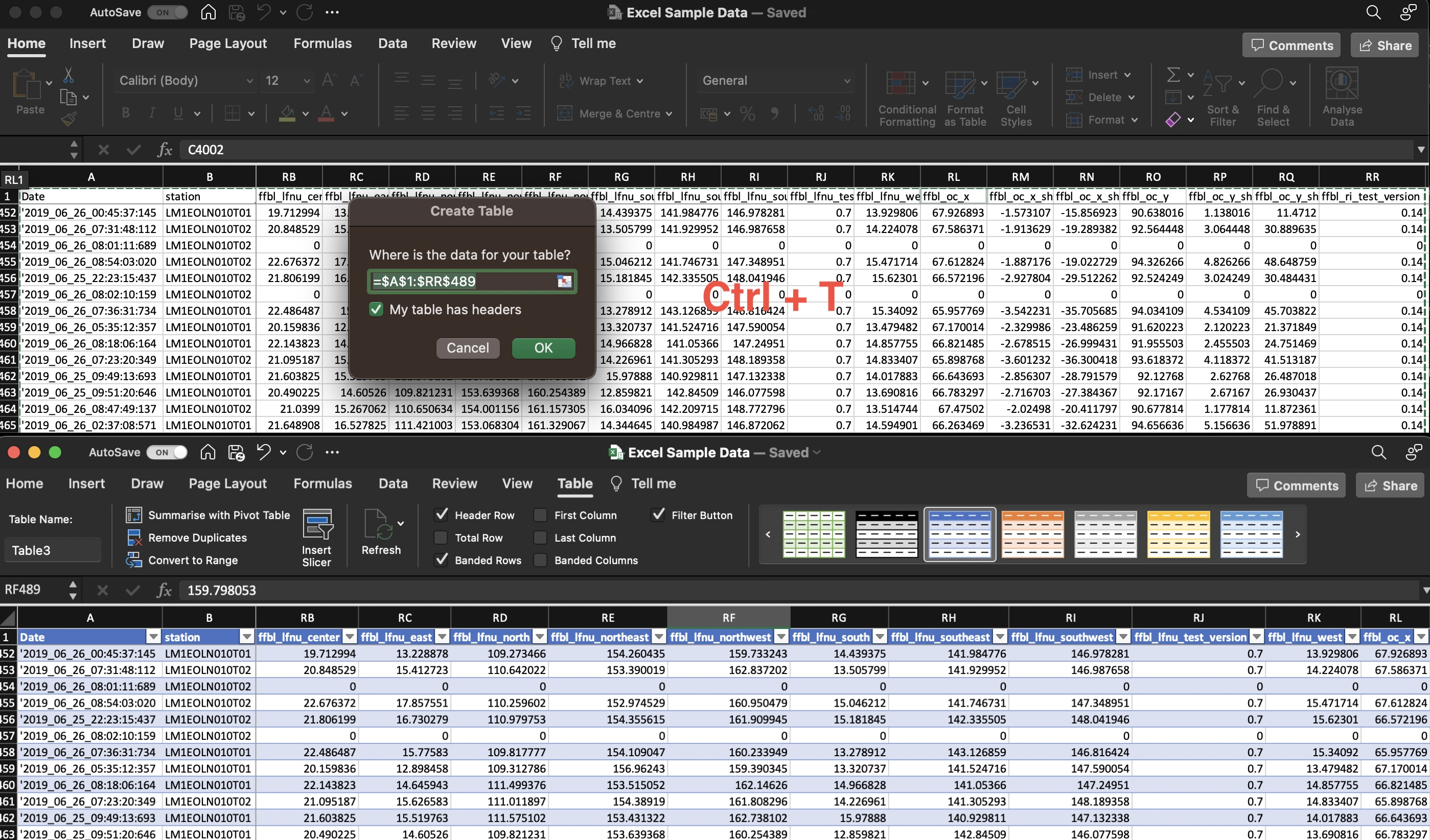
Shortcut keys : Ctrl + T
Add Slicer (Filter in Table)
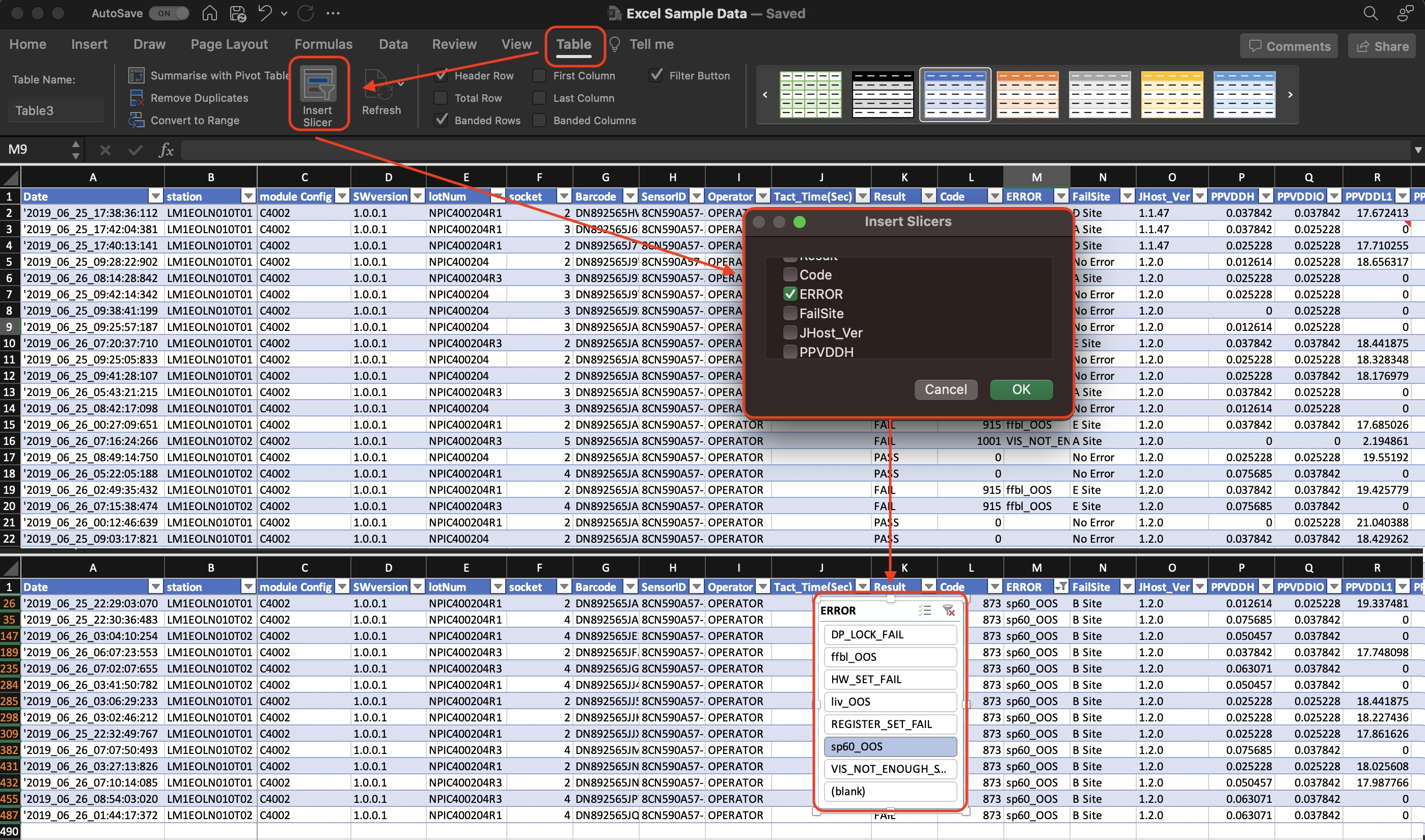
1. Select [ Table ] tab
2. Click on [ Insert Slicer ]
3. Select header for filter
4. Slicer will list out every data option for quick filter access
1st & 2nd & 3rd High Data
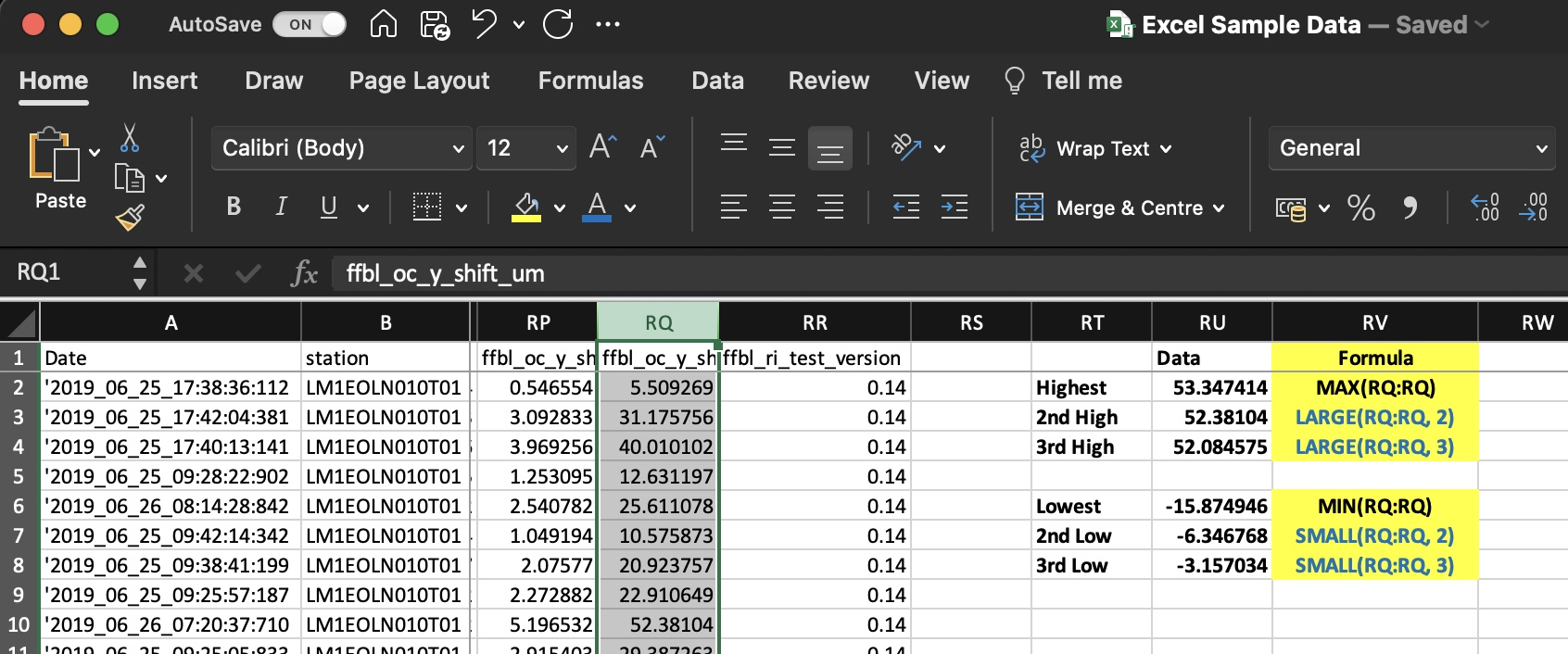
Formula to get HIGH Value :
1st : = MAX(data)
2nd : = LARGE(data, 2)
3rd : = LARGE(data, 3)
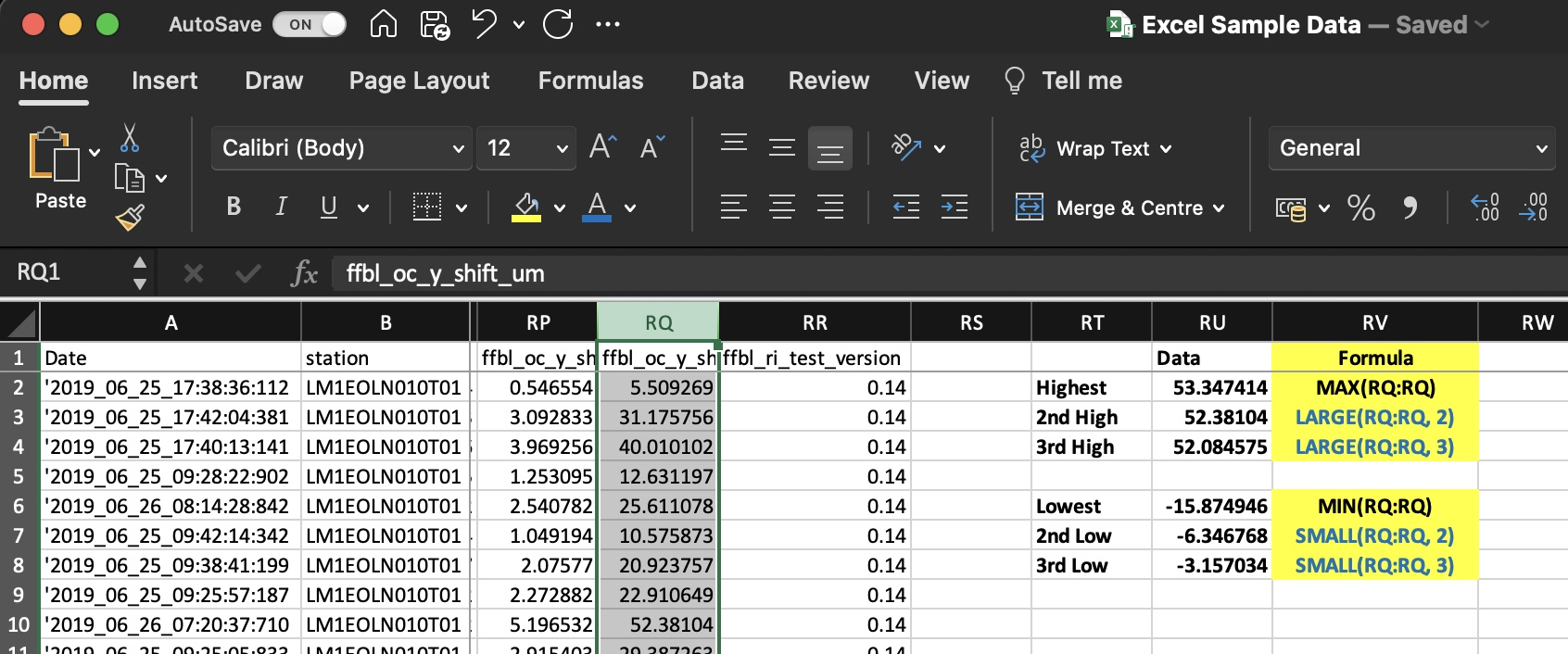
Formula to get LOW Value :
1st : = MIN(data)
2nd : = SMALL(data, 2)
3rd : = SMALL(data, 3)
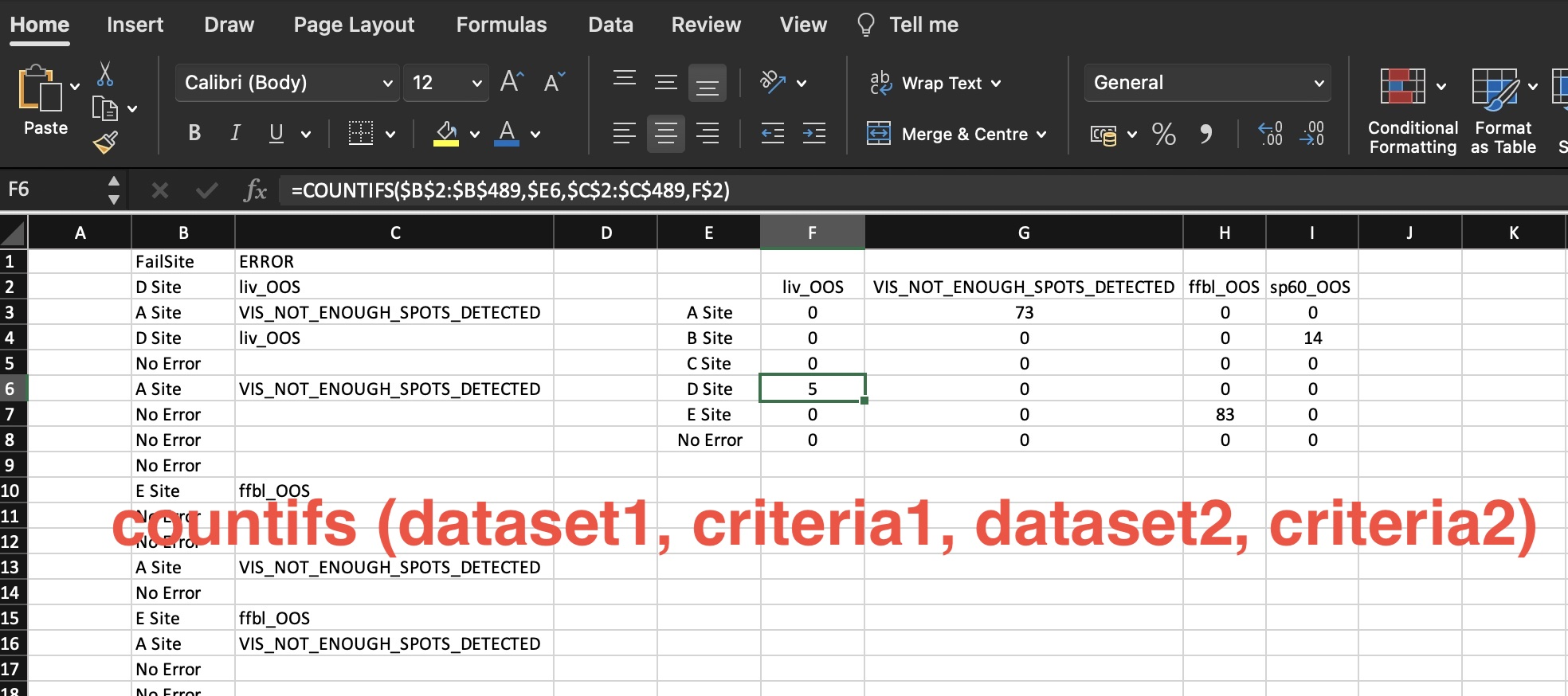
Formula couting number of data
matching selected criterias
= countifs ( Dataset1, Criteria1,
Dataset2, Criteria2 ... )
* Criteria = target data to search in Dataset
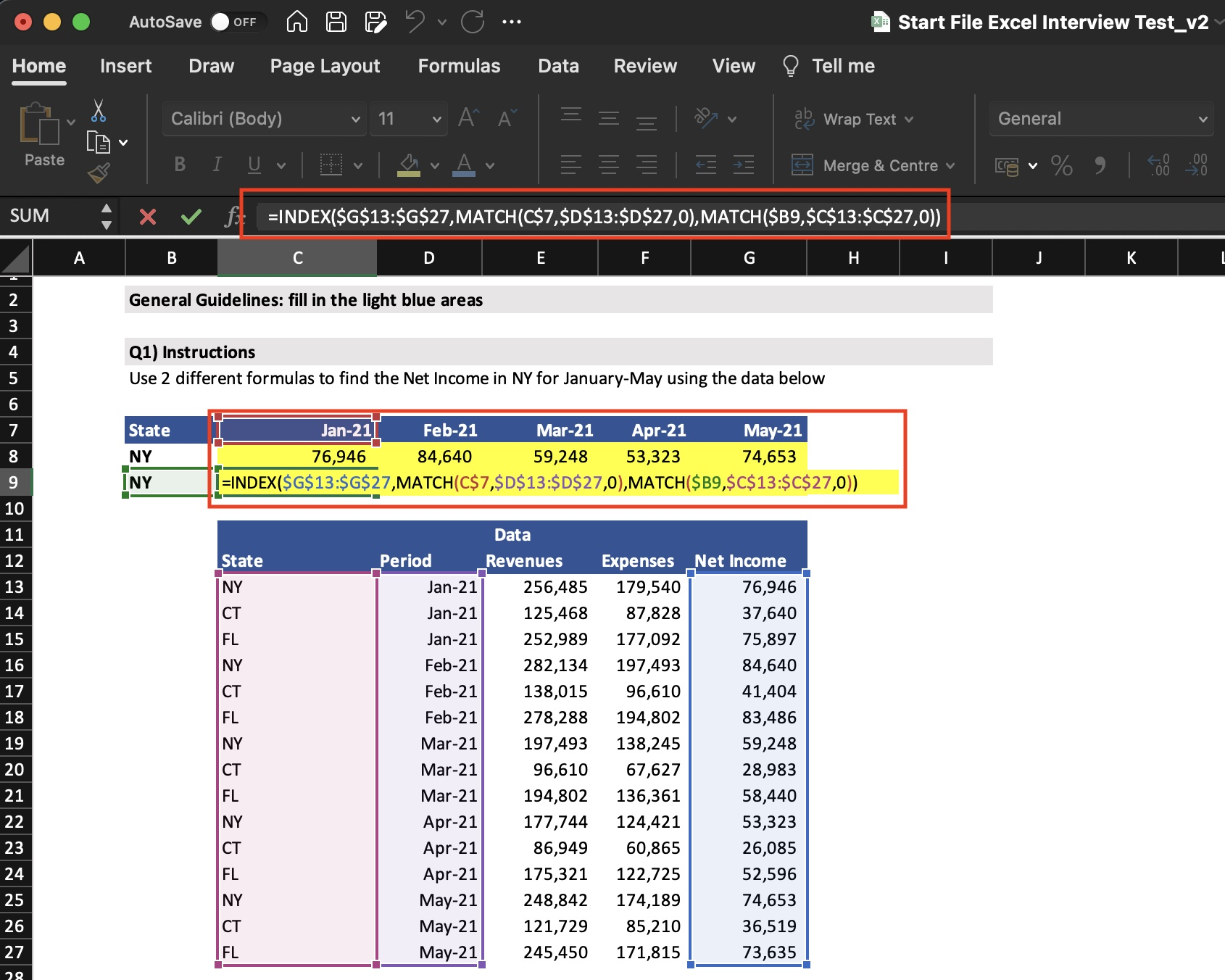
Formula pointing to a cell
when row data meeting selected criterias
= INDEX ( PoitingCellDataSet,
MATCH ( Criteria1, Dataset1 ),
MATCH ( Criteria2, Dataset2 ) ... )
* PoitingCellDataSet = Cell data will be put up if selected criterias matched
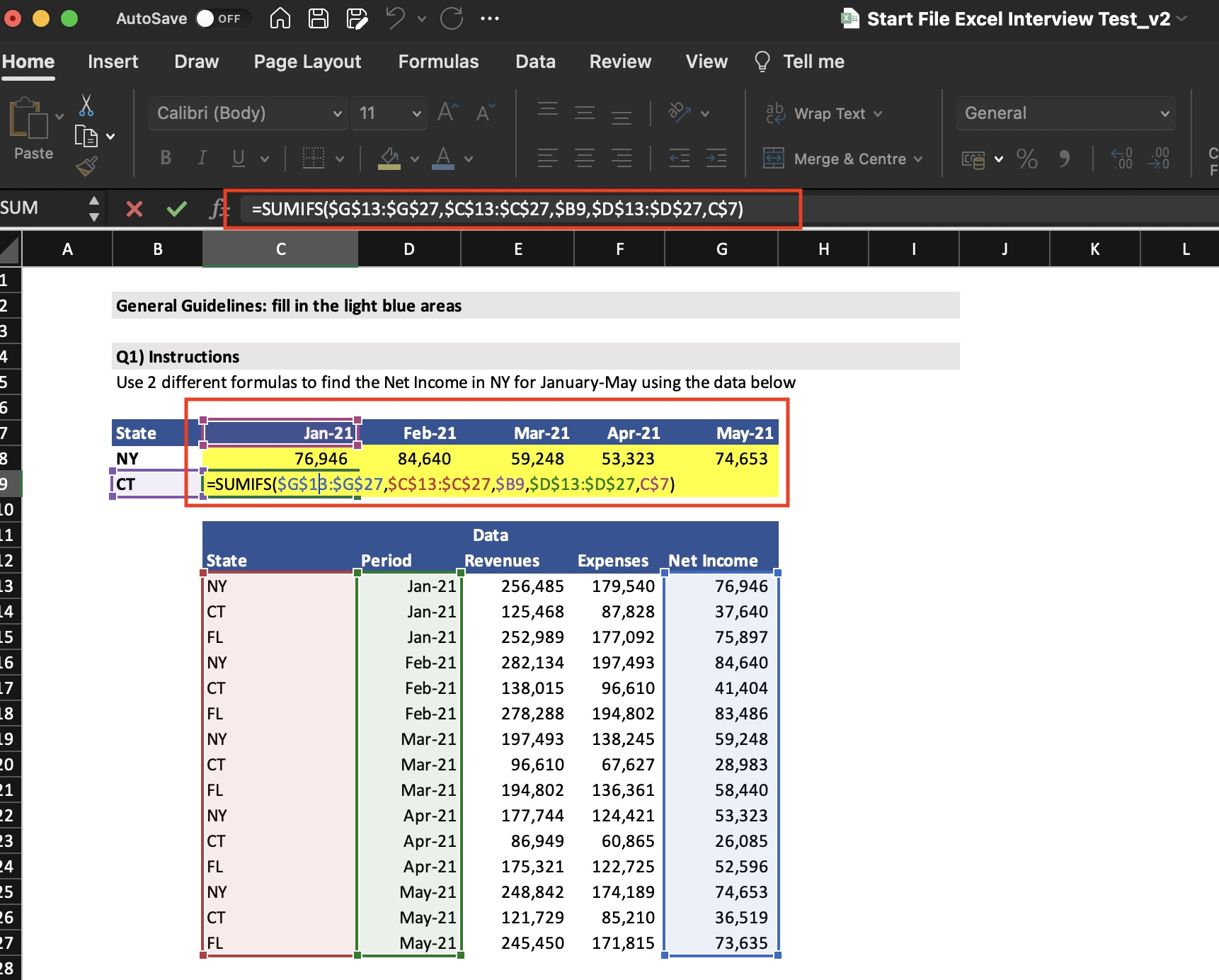
Formula sum up multiple value
that meet selected criterias
= sumifs ( SumUpValueDataSet, Dataset1, Criteria1, Dataset2, Criteria2 ... )
* SumUpValueDataSet = Value will be sum up if selected criterias matched
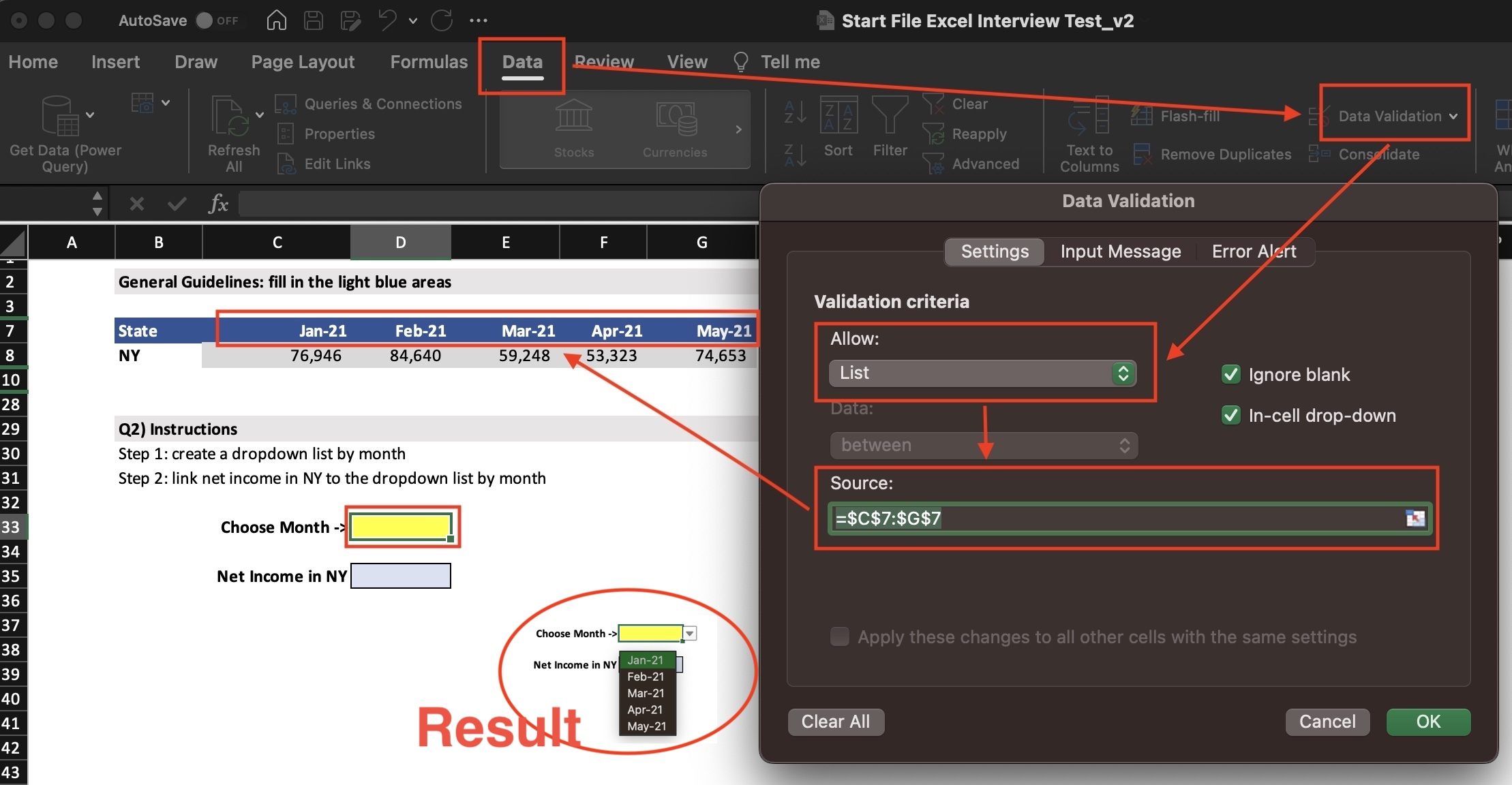
1. Select a cell to add ComboBox
2. Select [ Data ] tab
3. Click on [ Data Validation ]
4. Under Setting-ValidationCriteria-Allow, select [ List ]
5. Under Source, browse to ComboBox candidates
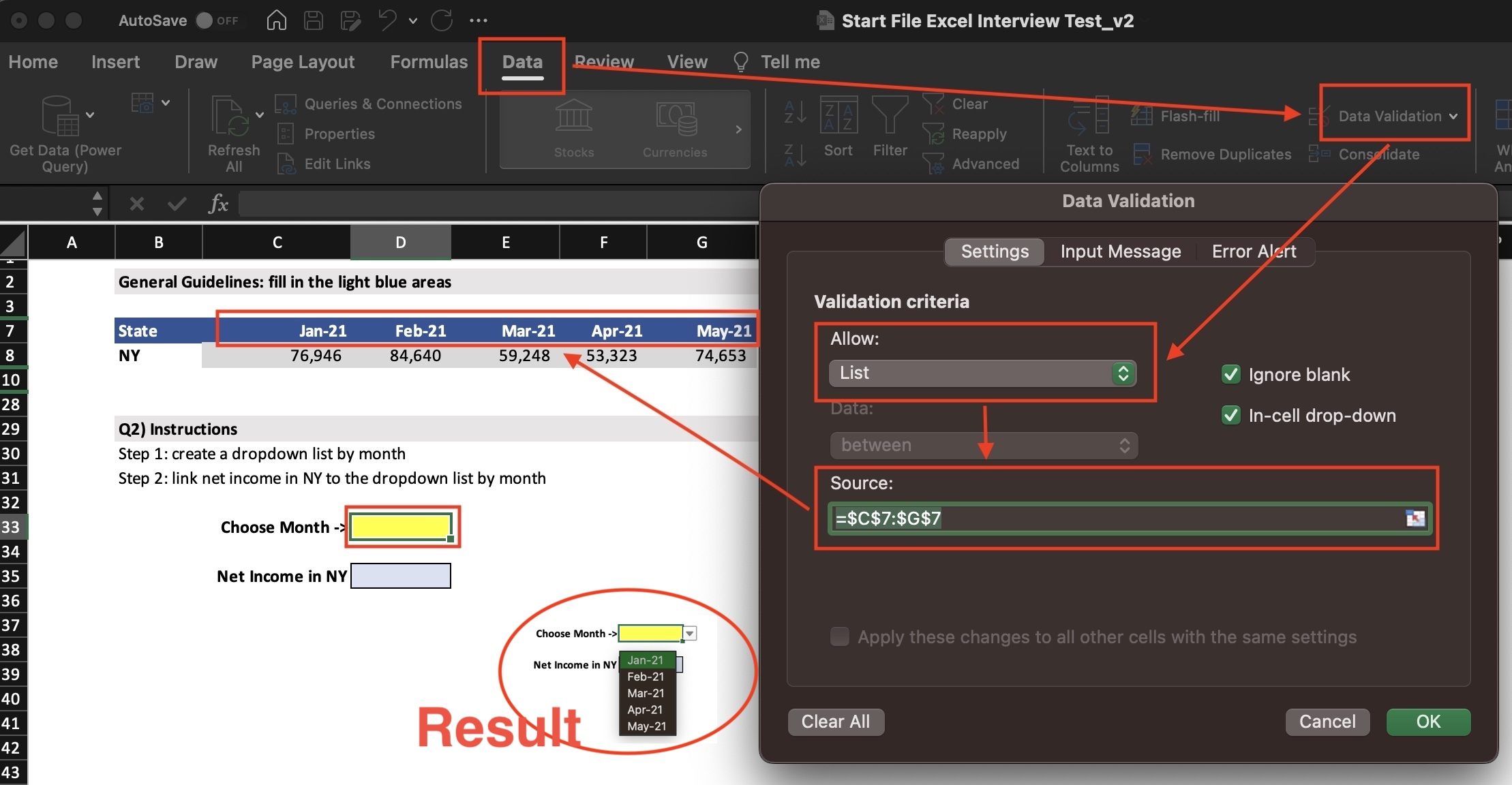
1. Select a cell to add ComboBox
2. Select [ Data ] tab
3. Click on [ Data Validation ]
4. Under Setting-ValidationCriteria-Allow, select [ List ]
5. Under Source, browse to ComboBox candidates
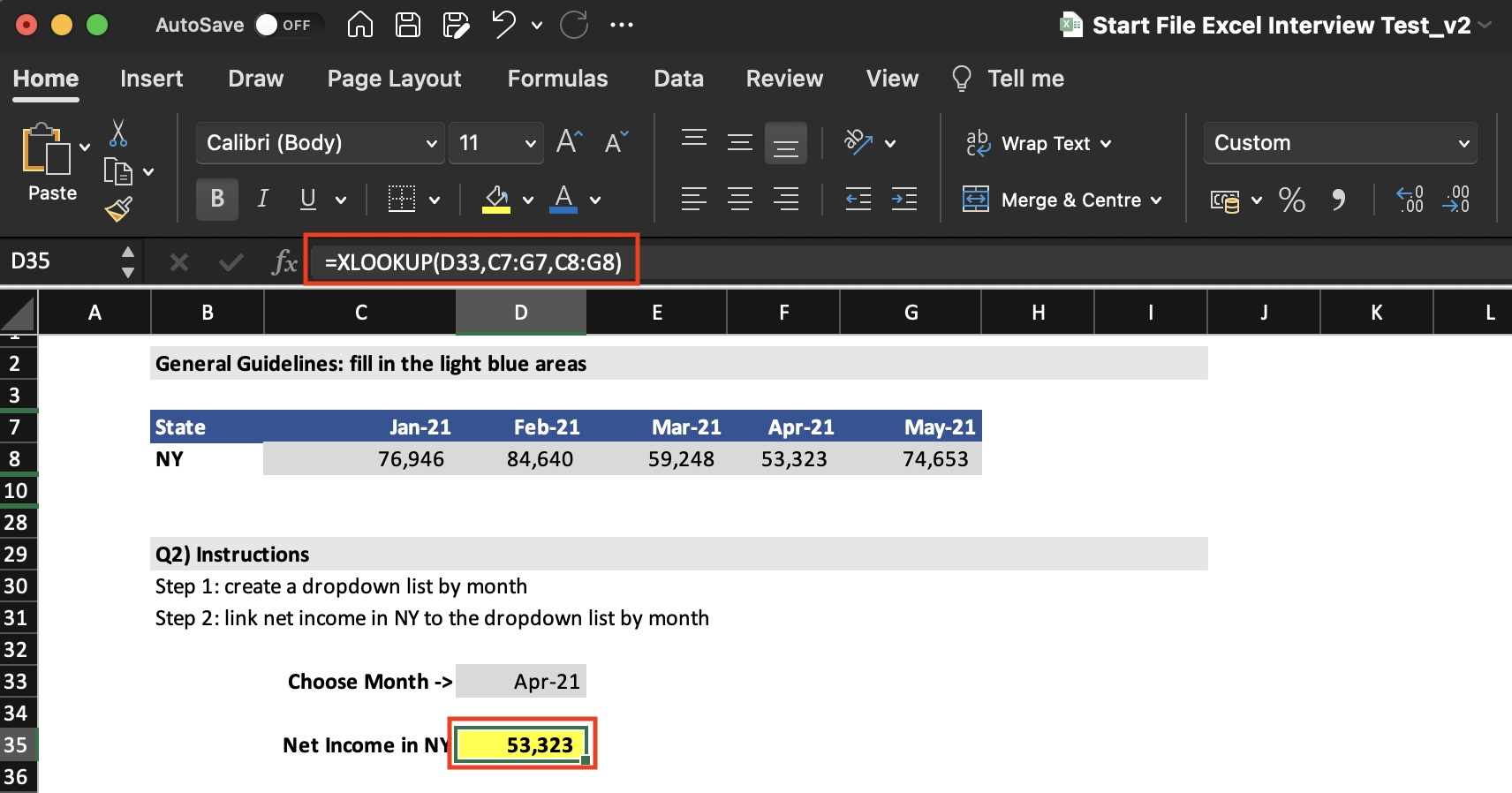
1. Dataset in a same row : = XLOOKUP ( ComboBoxData, SearchDataset, PublishDataset )
2. Dataset in a same column : = YLOOKUP ( ComboBoxData, SearchDataset, PublishDataset )
* Excel find the index where combobox data matched with search dataset item. Then retrieve same index item from publish dataset

1. Select all data on sheet
2. Select [ Insert ] tab
3. Click on [ Pivot Table ]
4. Under [ Choose where to place the Pivot Table ], select Existing Worksheet and pick an empty column/row.
5. Pivot Table space Added, click on it and you will see [ Pivot Table Fields ].
Single Category Pivot Table
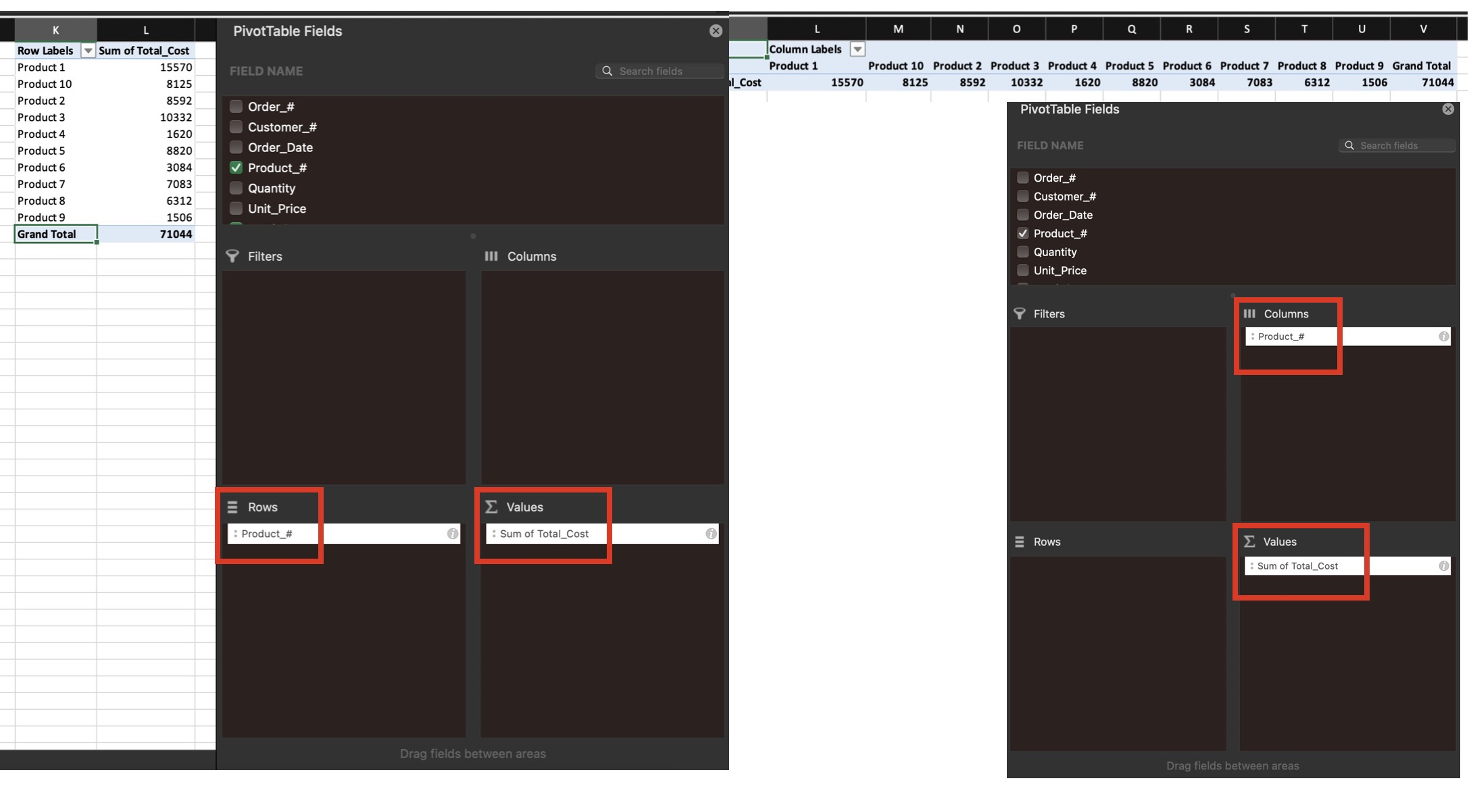
1. Drag numeric data from [Field Name] to [Values]
2. Drag category data from [Field Name] to [Rows] or [Columns]
Stacked Category Pivot Table
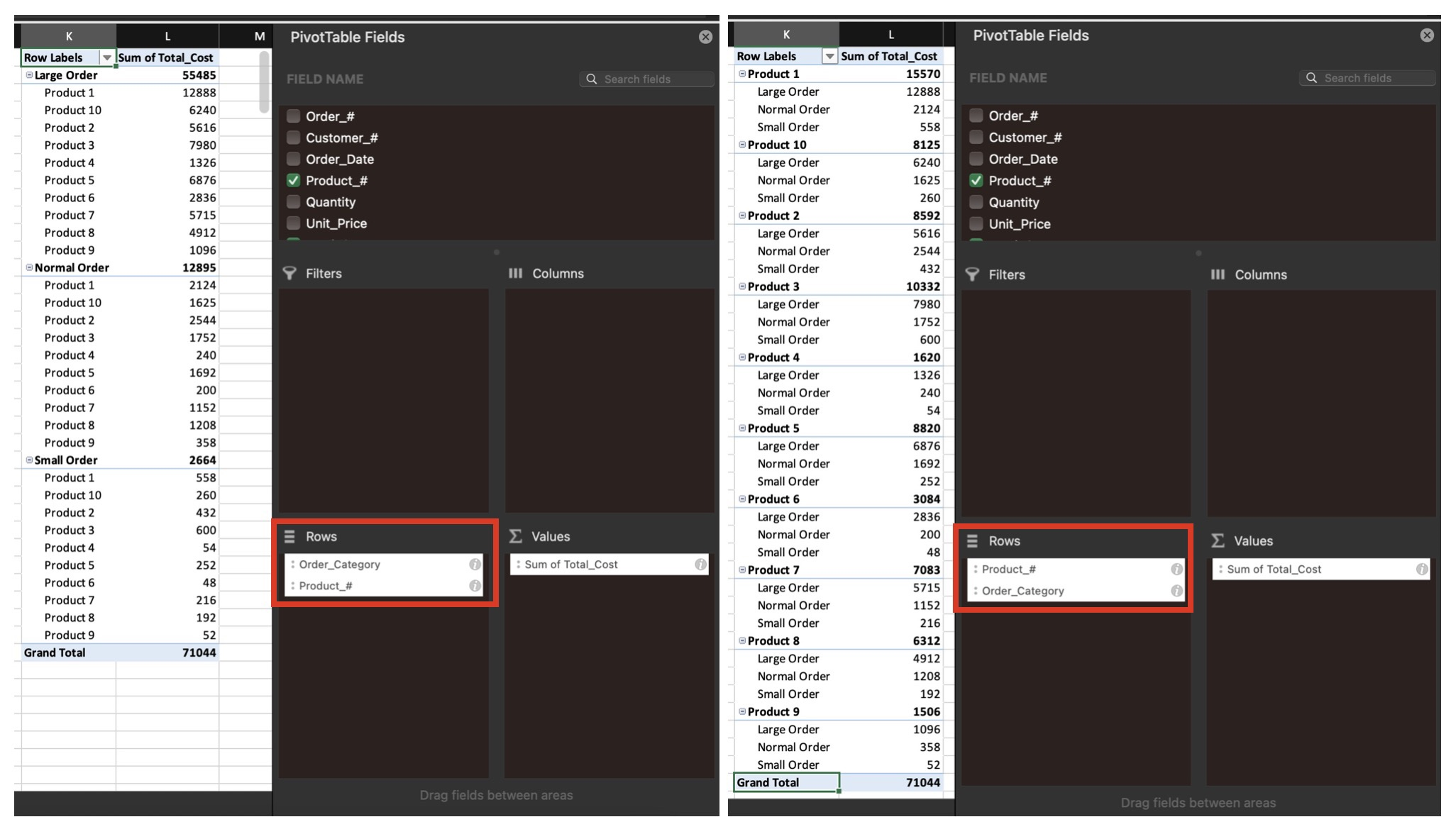
1. Drag numeric data from [Field Name] to [Values]
2. Drag 1st category data from [Field Name] to [Rows]
3. Drag 2nd category data from [Field Name] to [Rows]
** Stacked sequence do impact on output table.
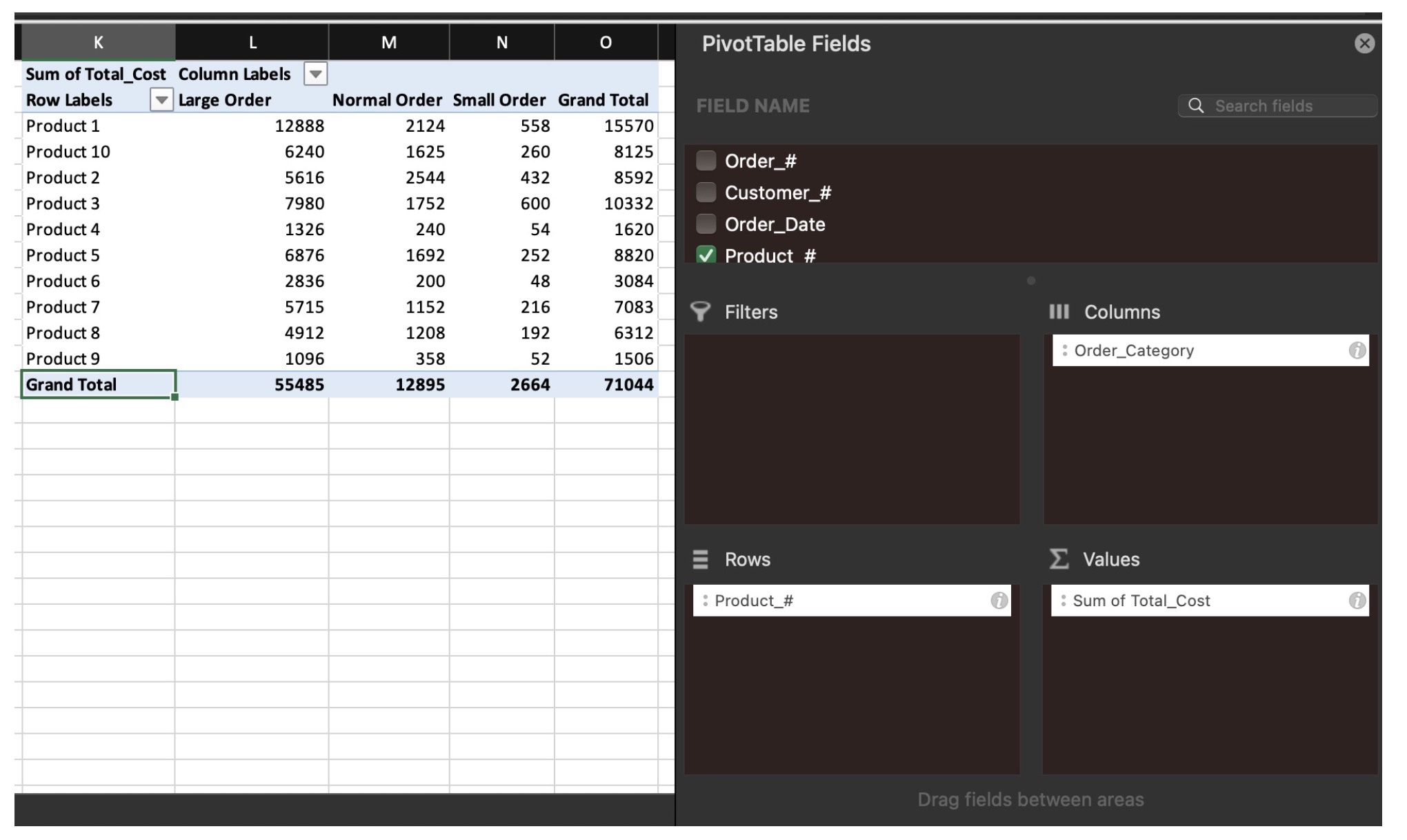
1. Drag numeric data from [Field Name] to [Values]
2. Drag 1st category data from [Field Name] to [Rows]
3. Drag 2nd category data from [Field Name] to [Columns]
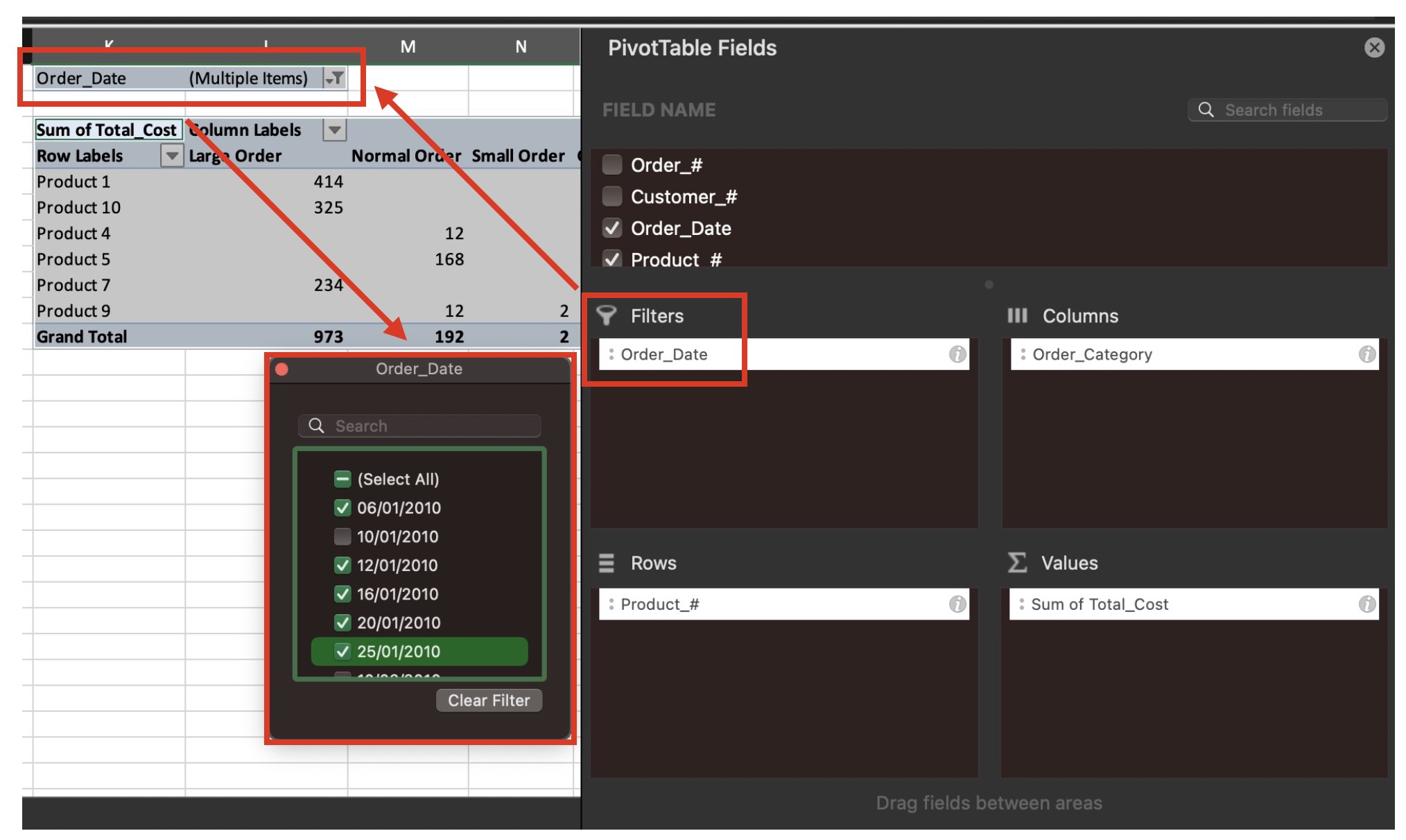
1. Drag numeric data from [Field Name] to [Values]
2. Drag 1st category data from [Field Name] to [Rows]
3. Drag 2nd category data from [Field Name] to [Columns]
4. Drag 3rd category data from [Field Name] to [Filter]
5. Select "criteria" to update the pivot table.
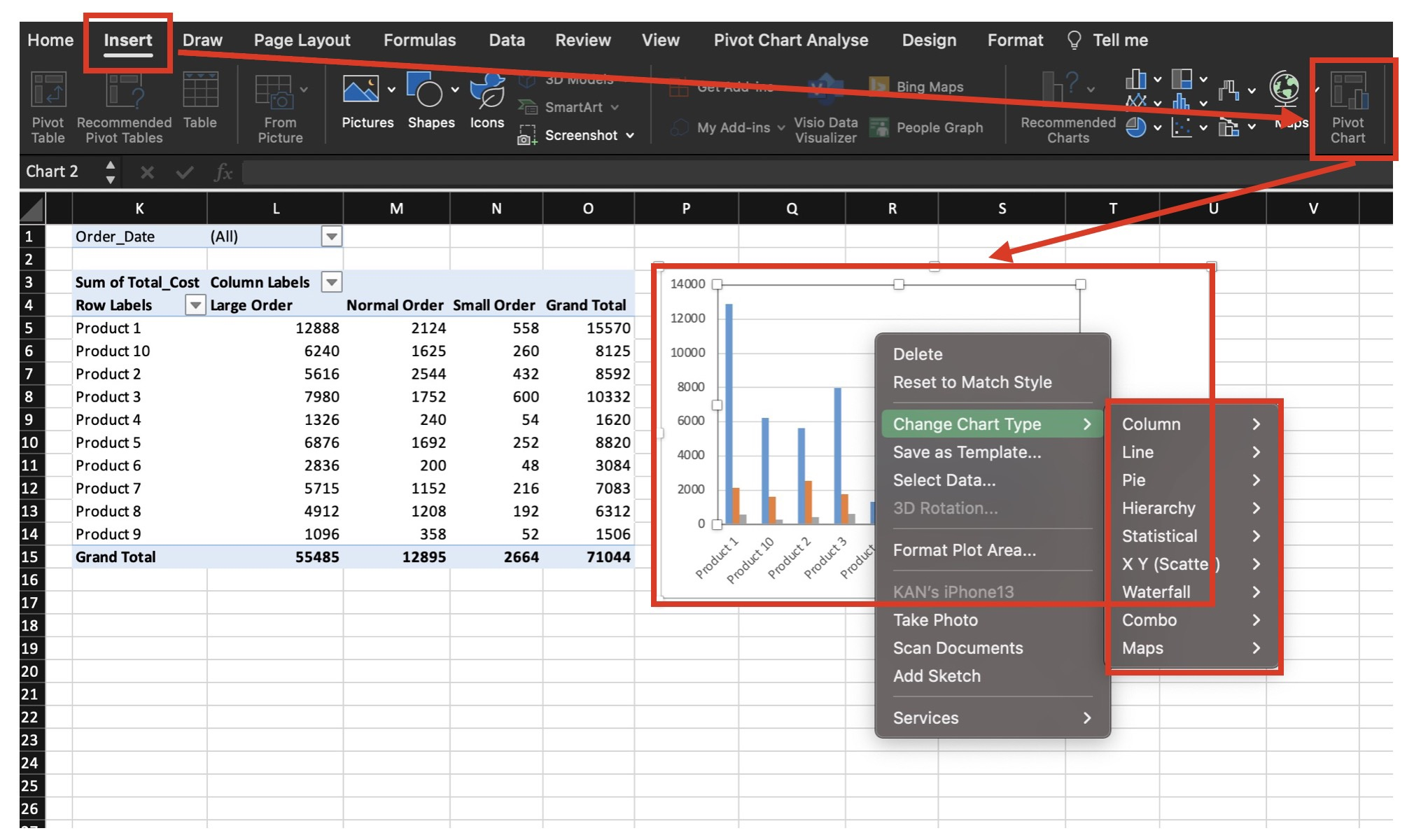
1. Select pivot table cell
2. Select [ Insert ] tab
3. Click on [ Pivot Chart ]
4. Right click on the chart, chart type & data axis can be configure here.